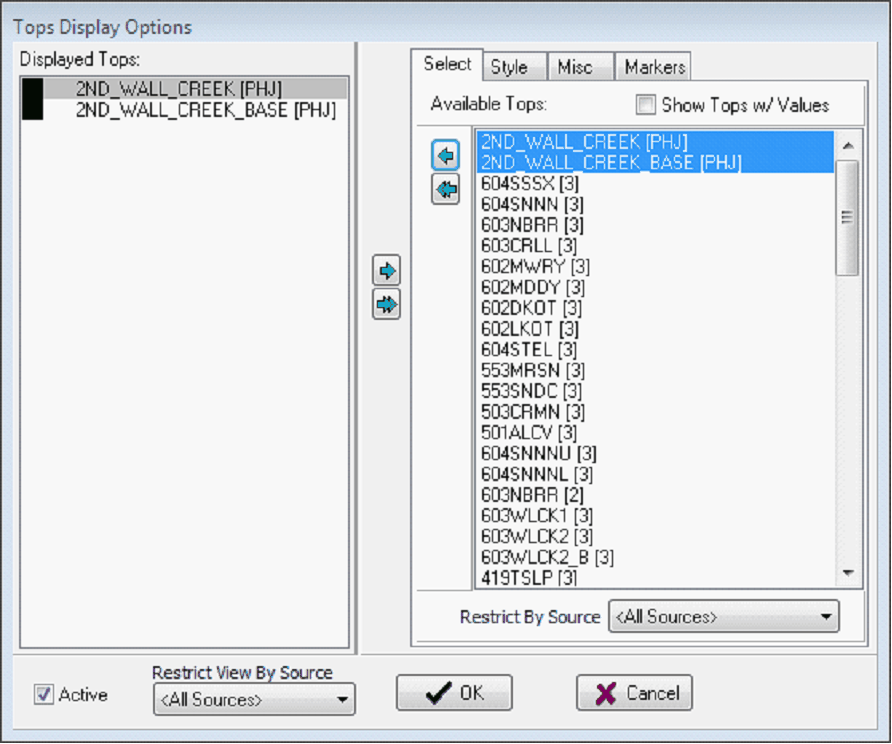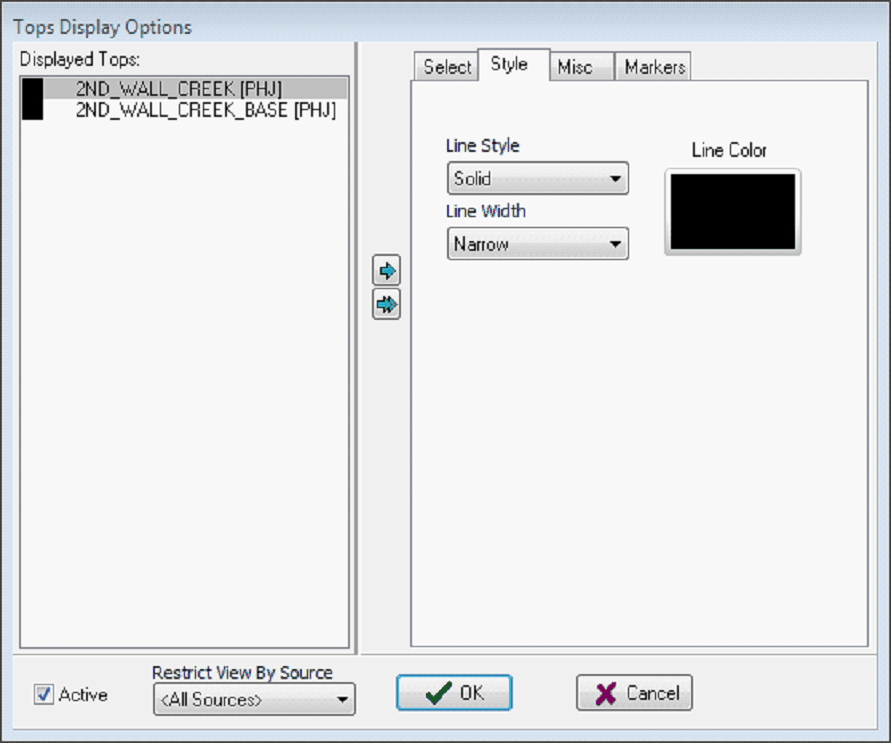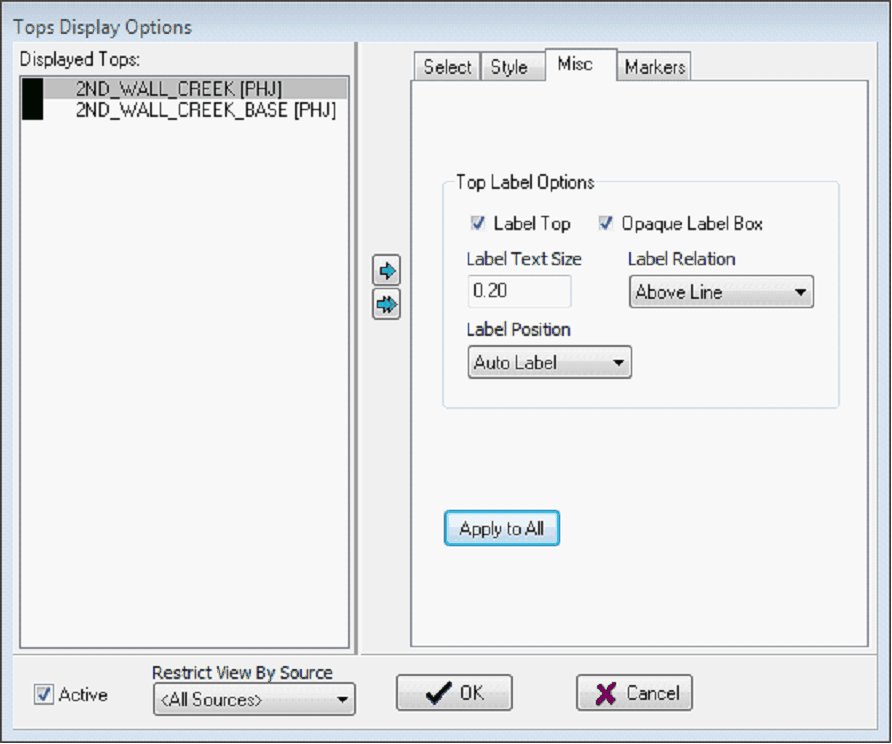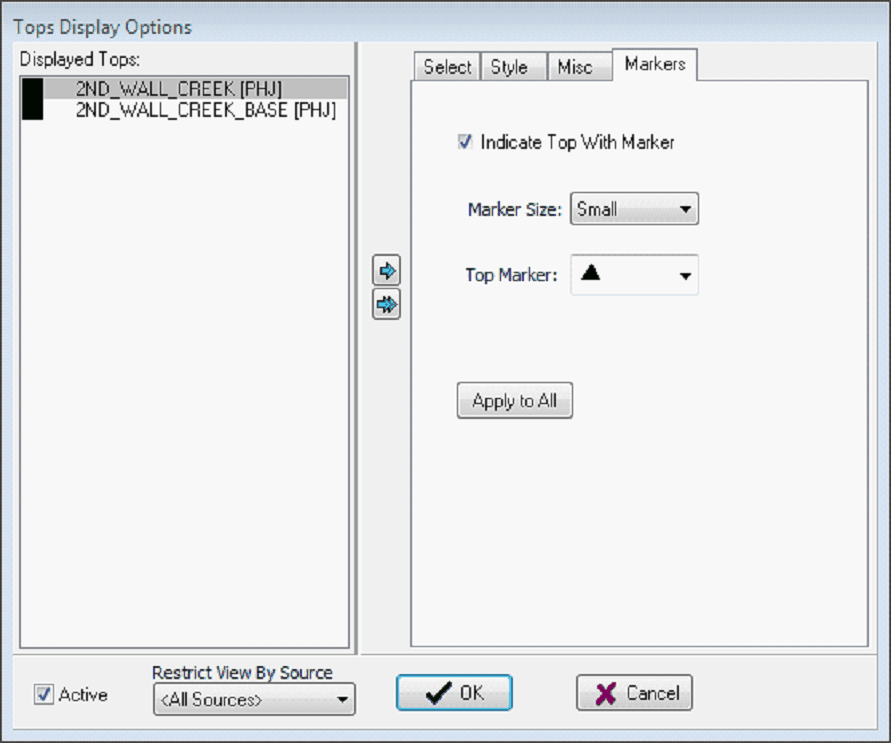Formation Tops Display Options |
Top Previous Next |
|
The Tops Display Options Tool controls how the Profile View displays formation tops. Select tabThe Select tab adds and removes tops from the Cross Section Module's display.
Available Tops List The available logs list shows the formation tops in the project. Restrict By Source - This option restricts the tops on the Available Tops list by the selected source code. Only the tops with the selected source code will appear on the Available Tops List. The "<All Sources>" option displays all tops from all sources (unless restricted by the Reorder Tool on the Main Module's FmTops tab). Displayed Tops ListThe Cross Section Module only displays the tops on the Selected Logs list. To add a log to the Selected Logs list, select the desired log on the Available Logs list and left click the ">" button. To drop a log from the Selected Logs list, select the desired log on the Selected Logs list and left click the "<" button. To drop all logs from the Selected Logs list, left click the "<<" button. Style tabThe style tab contains options for setting the line style and labeling options for individual tops. For each top, first highlight the top from the "Display Tops" list.
Line Color - This dropdown selects the top's color. Line Width - This dropdown sets the line width for the top. Note that the user-selected line widths are set on the Petra Program Options'Font/Graphics tab. Misc tab
Label Tops - For each top, this option uses the label settings set on the Style tab. Essentially this option allows top labelling.Opaque Label Box - This option uses opaque label boxes around the formation top label. This can be useful for displaying labels over log shading.Label Text Size - This entry sets the size of the text in inches.Label Relation - This entry sets the formation tops label's location. This can either be located above or below the line.Apply to All - Press this button to set all tops displayed using the current style settings. Markers tab
Indicate Top With Marker - This option controls how the top displays on the Profile View. Deselecting this option will remove the top. Marker Size - This dropdown sets the size of the marker on the formation top. Top Marker - This dropdown sets the specific shape of the top marker. Apply to All - This option sets the marker size and shape to all formation tops on the Displayed Tops list. |