|
The Directional Well Module includes two methods for selecting wells for the Profile View: Line and Wells, and Vertical Section Plane.
Line And Wells
The Directional Well Modules Line And Wells tool works identically to the Line and Wells Cross-Section in the Map Module.
|
1.
|
Zoom in to the wells you are interested in on the Map
|
|
2.
|
Click the Line and Wells button on the menu bar
|
|
3.
|
Click twice on the map to draw the line of projection
|
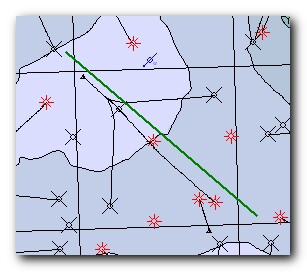
|
4.
|
Click to select the desired wells. The first well you click will be your Active well.
|
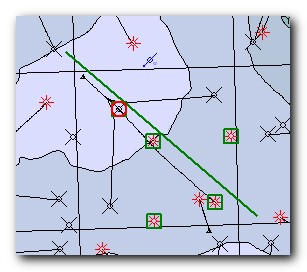
|
5.
|
Right-click to end and open the Profile View
|
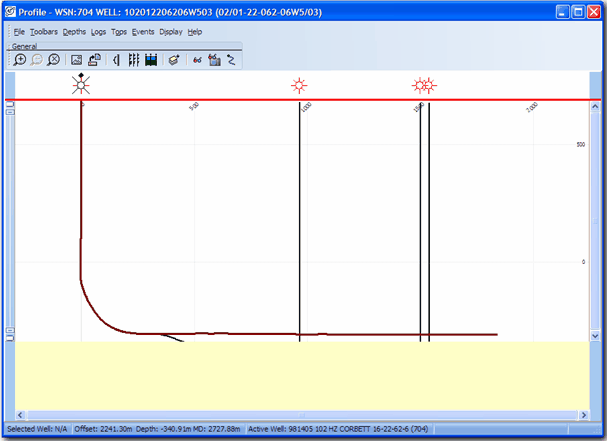
Vertical Section Plane View
The Directional Well Modules Vertical Section Plane View tool simplifies setting up a Profile View with horizontal wells.
|
1.
|
Zoom in to the wells you are interested in on the Map
|
|
2.
|
Click the Vertical Section Plane View button on the menu bar
|
|
3.
|
Click on the well you would like to display in the Profile View
|
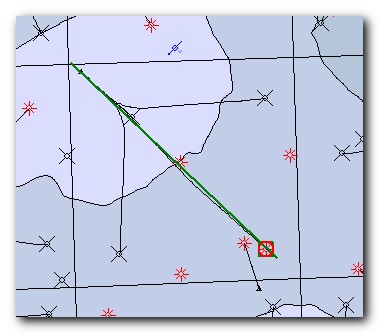
|
4.
|
Petra automatically draws the Profile View parallel to the wellbore and projects the well you have chosen onto the plane.
|
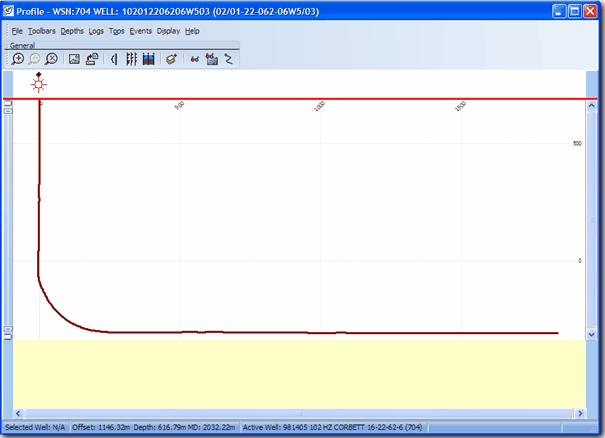
Adding Additional Wells to the Profile View
Once the Profile View has been created, you may wish to add or drop wells from it.
In the Map Window, simply right-click on a well:
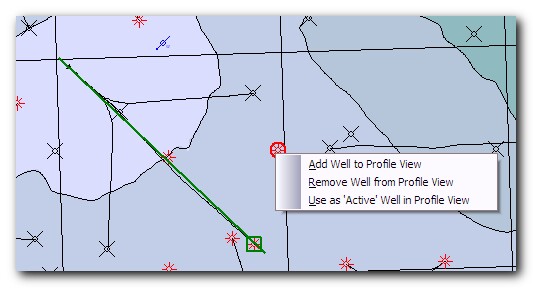
In the Profile View, right-click on a well symbol to drop the well:
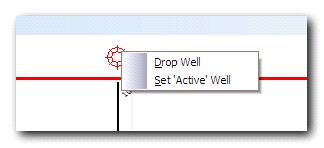
|