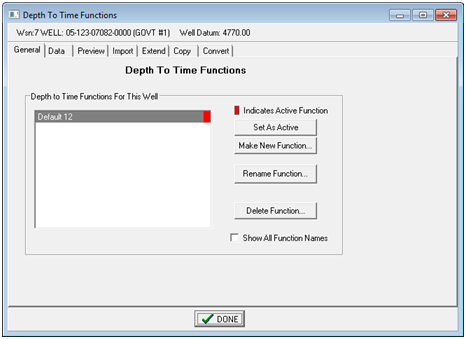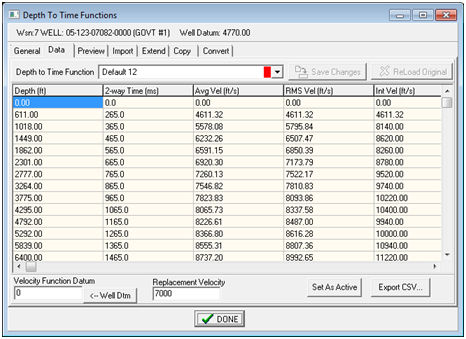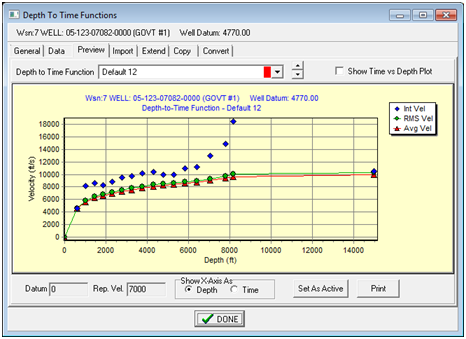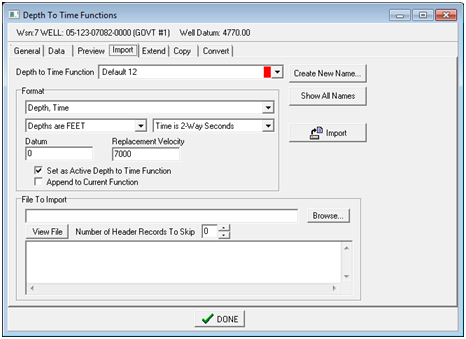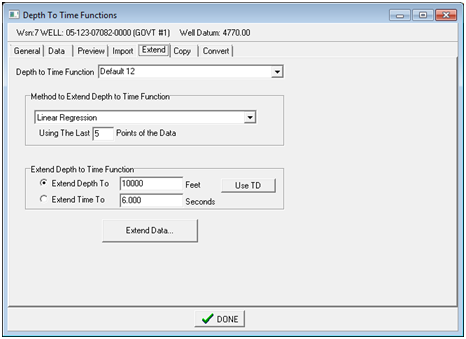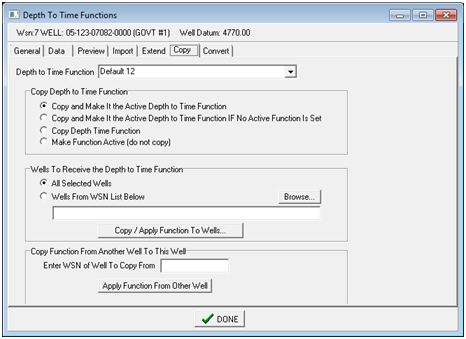Depth-To-Time Functions |
|
Petra stores depth-to-time functions internally in the project database. This tool adds, modifies, and deletes velocity functions in the project. To open the Depth-To-Time Functions tool, select the "Velocity" button on the Main Module's Other tab. General tab
Data tabThe Data tab shows the actual velocity function values for the selected function.
Depth to Time Function - This dropdown selects the desired depth to time function loaded into the project. Velocity Function Datum - Replacement Velocity - Set As Active Export CSV - Preview tabThe Preview tab displays a graph of the selected depth-to-time function.
Depth to Time Function - This dropdown selects the desired depth to time function loaded into the project. Show Time vs. Depth Plot - by default, the graph shows interval velocity, RMS velocity, and average velocity. This option instead displays a single time vs. depth plot of the selected function. Show X-Axis As - This option changes the horizontal axis to depth or time. Set As Active - This button sets the currently selected velocity function as the "active" function for the well. Print - This option prints the plot on the screen. Import tabThe Import tab imports new time-to-depth functions and overwrites existing functions with revised data.
Depth To Time Function - This dropdown selects the location of the loaded time-to-depth function. Selecting an existing function will overwrite the function with the data from the file by default, but the "Append to Current Function" option will instead append new data to the end of the function in the project database. To add a new function name, select the "Create New Name..." button. FormatThe Format Section tells Petra how to load the file correctly. Columns - This dropdown sets the format of the imported file. Options include "Depth, Time", "Time, Depth", "Velocity Databank LAS", and "PetraSeis 'ftn' file." Depths - This option sets the depth units of the depths in the selected file. Time - This option sets the time units of the times in the selected file. Petra can import any combination of seconds/milliseconds and one-way/two-way. Datum - This option sets the datum for the imported file. Replacement Velocity - This option sets the replacement velocity for the imported data. Set as Active Depth to Time Function - This option sets the imported function as the active function for the selected well. Append to Current Function - By default, importing a depth-to-time function into an existing function will overwrite the function with the data from the file. This option instead appends new data to the end of the function in the project database Extend tab
Copy tabThe Copy tab copies a Depth-To-Time function
Copy Depth to Time FunctionThis tool copies the active function to a set of wells. This can be significantly easier than manually importing the Depth-To-Time function for multiple wells. Copy and Make It the Active Depth to Time Function - This option copies the function to the wells selected on the "Wells To Receive the Depth to Time Function", and makes it the active function. Copy and Make It the Active Depth to Time Function IF No Active Function Is Set - This option copies the function to the wells selected on the "Wells To Receive the Depth to Time Function", and makes it the active function only if the well doesn't have an active function. Copy Depth to Time Function - This option copies the function to the wells selected on the "Wells To Receive the Depth to Time Function", but does not change any of the settings regarding the active function. Wells with an existing active function will retain their active function. Wells without an active function will just have the copied function in the database; it won't be set to the active function. Make Function Active (do not copy) - This option doesn't actually copy the function from one well to another. Instead, this function sets the selected function to be the active function in wells where it is present in the database. Wells To Receive the Depth to Time FunctionAll Selected Wells - This option will copy the function to all wells currently selected in the Main Module. Wells From WSN List Below - This option will only copy the function to the wells on a WSN list. Select the "Browse" button, navigate to the desired *.WSN file, and select OK. Copy Function from Another Well to This WellThis tool just copies the function from another well. Simply enter the WSN of the well to receive the currently active depth-to-time function, and select the "Apply Function From Other Well." Convert tabThe Convert tab just has a utility for converting depth and time using the currently active function.
To use this tool, simply enter the desired time or depth, and select the relevant "Time To Depth" or "Depth To Time" button. Seismic Datum - This option sets the seismic datum for the calculations. Include Well Datum In Calculations - This option includes the well's active datum (set on the Main Module's FmTops tab) in the calculation. By default, this is on. |