|
By themselves, contour lines aren't filled in. This tool creates a set of color-filled polygons based on an set of contour lines.
To add a color fill to a set of overlay contours, select the
 button on the Overlay Toolbar button on the Overlay Toolbar
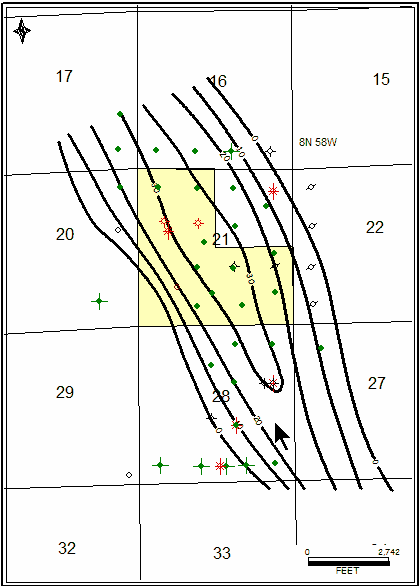
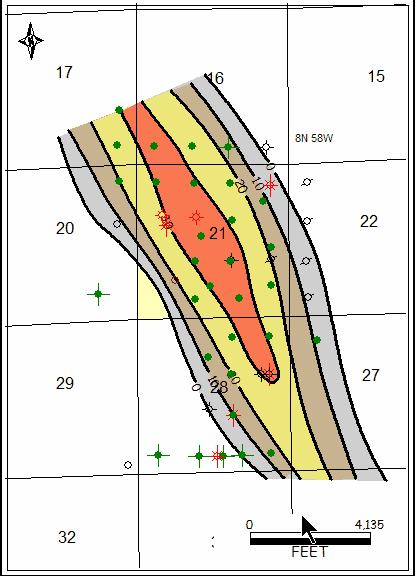
A set of contour lines before (Left) and after (Right) adding a overlay contour color-fill
Contours tab
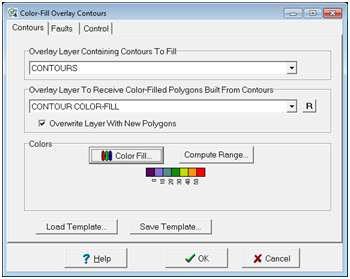
The Color-Fill Overlay Contours Contours tab
Overlay Layer Containing Contours To Fill - This dropdown selects the overlay layer containing the contour lines. Note that Petra will use all contour lines in the overlay layer.
Overlay Layer to Receive Color-Filled Polygons Built from Contours - This option selects the overlay layer that will contain the color-filled polygons. It's usually a good idea to store these in a different layer than the original contours.
Overwrite Layer With New Polygons - This option completely overwrites the layer with the color-filled polygons. Any data in the overlay layer selected in the "Overlay Layer to Receive Color-Filled Polygons Built from Contours" dropdown will be completely erased.
Colors
Color Fill - This option opens the Color Interval Definition window to set the individual colors and intervals.
Load Template - This option saves the current color-fill settings to an external file.
Save Template - This option replaces the current color-fill settings with those from an an external file.
Faults tab
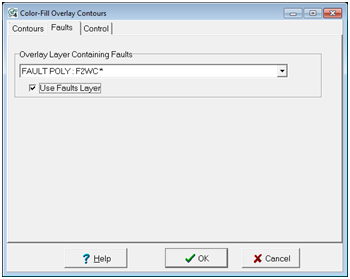
The Color-Fill Overlay Contours Faults tab
Overlay Layer Containing Faults - This dropdown selects the overlay layer containing the fault lines. Note that Petra will use all fault lines and polygons in the overlay layer.
Use Faults Layer - This option simply toggles the use of the fault lines. When this option is deselected, Petra will not use any fault lines in creating the color-fill polygons.
Control tab
Complex contour lines can confuse the contour color-fill algorithm, and lead to odd color fills. The Control tab sets the layer containing Control and Join Lines that help better constrain the color-fill process.
Overlay Layer Containing Control and Join Lines - This dropdown selects the overlay layer that contains the control and join lines.
Use Control Layer - This option simply toggles the use of the control and join lines.
Using Control and Join Lines
Control lines
Control lines connect multiple (in red) were drawn as normal lines with "control" option set in misc tab of line attributes screen along the ends of the group in the SE corner.
In the example below, the color-fill process has gotten confused around the 0' contours in the lower SW corner of the map. In the center figure, control lines (drawn in red) connect multiple contour lines to create filled polygons. After running the color-fill again, Petra recognizes that the contour lines mark off three seperate intervals, and should be filled with the colors specified on the Contours tab.
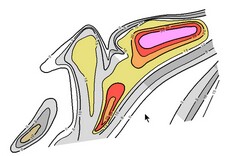
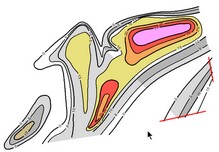
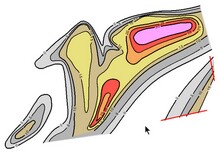
A color-fill with no control lines (Left), adding control lines (Center), and a revised color-fill using the control lines (Right)
Join Lines
Join lines connect two different contour lines. This effectively creates a closed polygon for the color-fill.
In the example below, the SW corner of the map has a blank spot bound by two disconnected 0 contour lines (marked with an X on the center figure). In the center figure, the two 0 contour lines are connected with two join lines (in blue) that connect the two lines and form a closed polygon. After running the color-fill again, Petra recognizes that the region is should be filled with a blue color.
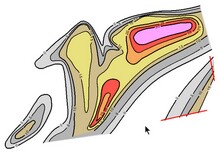  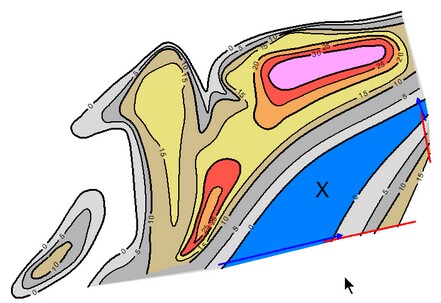
A color-fill with no join lines (Left), adding join lines (Center), and a revised color-fill using the join lines (Right)
|