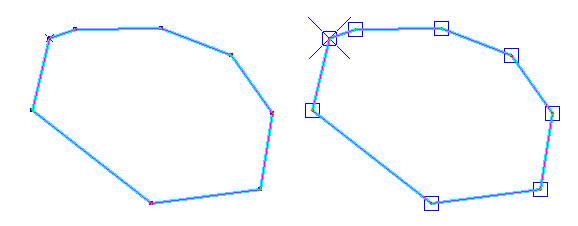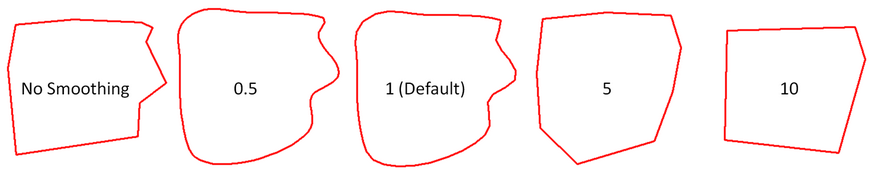General tab |
|
The General tab changes how Petra works with colors, sets the size of overlay object control points, and a couple of other high-level options.
The Overlay Layers' General tab Modify Line and Text Color PaletteThis tool changes the color palette used by text boxes and lines. Changing red to green, for example, will change every red line and text box to use green. To change a color, use the dropdown to select the color to change. Next, select the Modify Area Fill Color PaletteThis tool changes the color palette used by area fill polygons. Changing red to green, for example, will change every red filled polygon to green. To change a color, use the dropdown to select the color to change. Next, select the GeneralControl Point Size - This entry sets the size of overlay line, polygon, and text control points. Larger control points can be useful for more easily modifying overlay objects, but can overlap at a higher control point densities.
The same selected polygon with control point sizes at the default 0.05 inch (left) and at 0.2 inches (right) Smooth Line Scale Factor - The smooth line factor changes how Petra applies the "Smooth Line' option on the Overlay Line Attributes window. Generally, a scale factor at or below 1 will smooth pointed corners, while a scale factor above 1 will increasingly simpllify the line. In general, it's a better bet to spend your time manually editing and modifying polygons rather than attempting to modify the polygons with this factor.
A polygon with multiple smooth factors Calculate Polygon Text Location Using Simple Centroid to Avoid Errors - This option uses a simple centroid to plot a polygon's text in the center. |
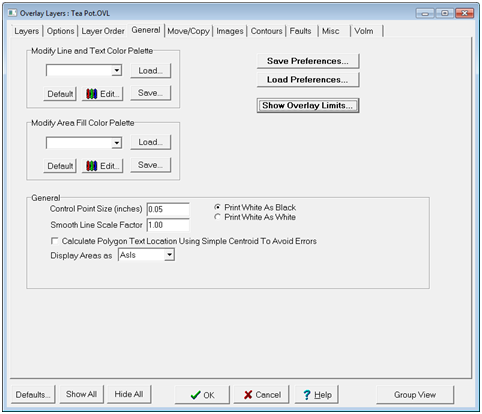
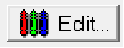 button to open the color dialog. Here, set the desired color to replace the color selected in the dropdown.
button to open the color dialog. Here, set the desired color to replace the color selected in the dropdown. 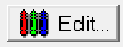 button to open the color dialog. Here, set the desired color to replace the color selected in the dropdown.
button to open the color dialog. Here, set the desired color to replace the color selected in the dropdown.