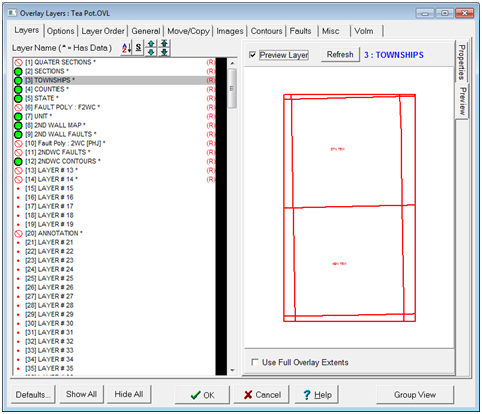Layers tab |
|
Visible for both Properties and Preview tabs, the list box shows all layer names in the open Overlay file. This list selects the currently active layer - as an example, to change the state outline color to red, you'd need to select the "State" overlay layer here first. The Layer Name List displays the current status of all the layers in the overlay file. Layers which are not currently visible are indicated by a small
Interpreting a layer name on the Layer Name List The Layers tab has two tabs: Properties and Preview. The Properties tab changes layer visibility, layer names, and update status. The Preview tab displays a quick preview of the data inside the specified layer. These two tabs are on the upper right corner of the Overlay Layers tool. Group View - This button toggles to the Group tab, a slightly different way of working with groups of related layers. Layers tab (Properties)The Layers tab provides basic properties of the layers in the overlay file. This includes: ·Layer names ·Visibility ·Status ·Convert AR layers to normal layer for editing ·Convert normal layers to AR
The Overlay Layers' Layers tab (Properties tab) Layer PropertiesLayer Name - To change the name of a layer, first select the layer in the Layers lists. Type a new layer name and click the "Apply" button. Layer Default Color - To change the default color of a layer, first select the layer in the Layers list. Select a new color from the drop down color list and click the "Apply" button. Associated Readonly ·Filename - Existing AR layer directory path. ·Convert to AR Layer - Convert normal layer to AR layer (.LAY). Layer Attributes/Edit ·Hide - Sets layer's visible state. ·Read Only - Sets read status of the selected layer. A "Read Only" layer cannot be changed or edited, and has a red "R" beside the layer name on the Layer Name List. "Modify" layers can be edited and changed. ·Plot Layer after Wells - Changes how Petra handles overlaps between overlay objects and the wells on the Map Module. "Before Wells" will plot objects before (and below) well symbols, while "After Wells" will plot the overlay objects in the the selected layer on top of well spots. Generally, most users will want to use the default "Before Wells" option. ·SUM -
·Clear Layer - Deletes all data associated with the selected layer. You will be prompted to verify the clearing process. Data is only removed from memory. It does not effect any saved overlay files unless you overwrite them with the modified overlay. Load Options Select load options for selected overlay: ·Recompute XYs from LatLons ·Rename layer using layer name in file ·Replace overlay color palette Layers tab (Preview)The Layers tab displays a quick preview of the data in the selected layer.
The Overlay Layers' Layers tab (Preview tab) Preview Layer - This option displays a preview of the selected overlay layer in the main part of the window. Refresh - This option redraws the preview based on the latest version of the overlay file. Use Full Overlay Extents - By default, the preview window zooms in on the data in the selected overlay layer. This option instead zooms out to use the full overlay extents. This can be particularly useful for troubleshooting overlay data, such as data with a different reference datum. |


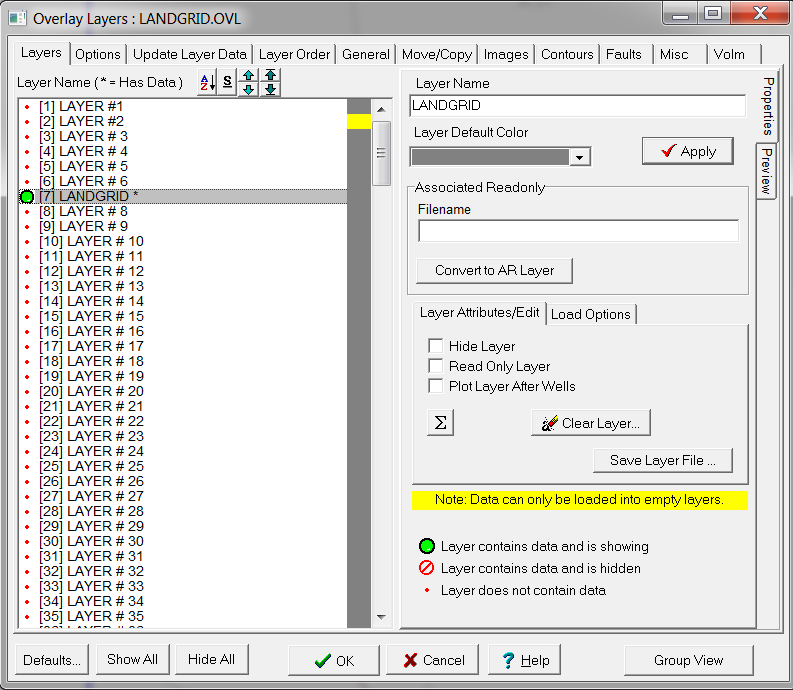
 Displays information on the total number of items, including lines, text boxes, and images. This window also displays the total range of the selected overlay in both XY map units and latitude and longitude.
Displays information on the total number of items, including lines, text boxes, and images. This window also displays the total range of the selected overlay in both XY map units and latitude and longitude.