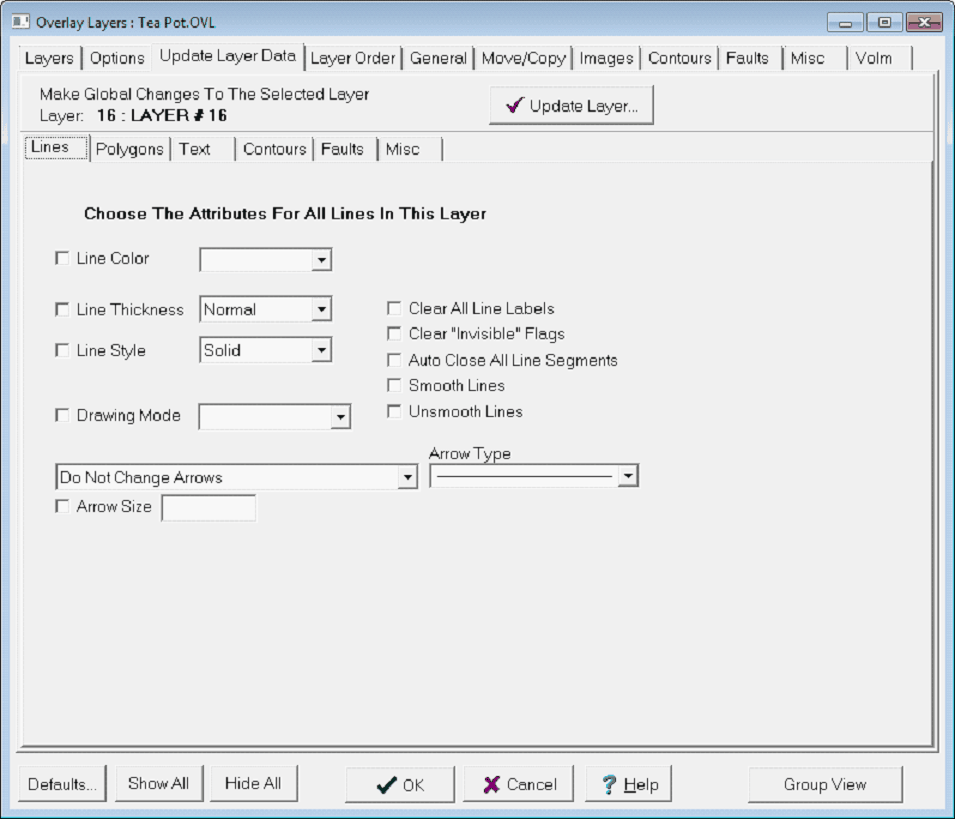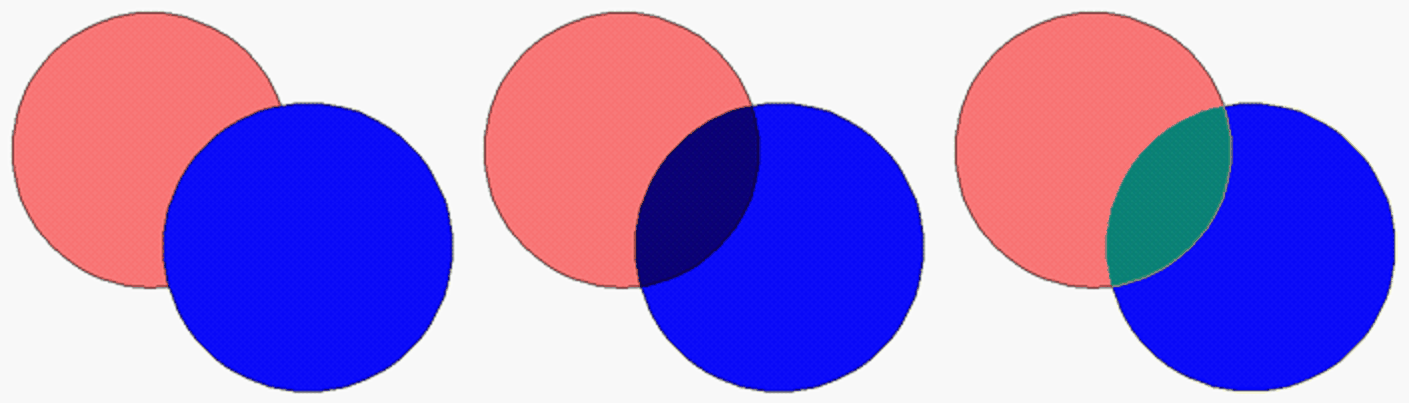Lines tab |
|
The Update Layers Lines tab Line Color - This dropdown sets the color of the line. For closed polygons, this will set the shape's outline. To change the available colors on this dropdown, select the "Palette..." button. To restore the default colors, select the "Default" button. Line Thickness - This dropdown sets the line widths for drawing the line. Line widths range from narrow to extra-wide. This dropdown also can select the 4 custom "User-1" through "User 4" line widths. These line widths can be modified on the Petra Program Options' Font/Graphics tab in the Main Module. Line Style - This dropdown sets the line to use one of the predefined drawing styles to draw a solid or dashed line. Drawing ModeNormal - This option draws the line or polygon element with an opaque color. Lines or polygons with a normal drawing mode will cover elements that are below them. Transparent - This option draws the line or polygon with a transparent color. With a transparent drawing mode, other elements will be visible through the line or polygon. Combine Colors - This option will display overlapping lines and polygons with a different color. In practice, this option is a great way to demonstrate regions of overlap on the overlay.
The blue circle on top with Normal (Left), Transparent (Center) and Combine Colors (Right) drawing modes
Clear All Line Labels - This option removes all line labels (set on the Overlay Line Attributes' Label tab). This is permanent - all lines in the selected layer will lose their labels. Clear "Invisible" Flags - This option Auto Close All Line Segments - This option forces the starting and ending points to match when drawing polygons. This switch should be specified when using area fill options. Smooth Line Points - By default, Petra draws a straight line between the node points that make up a line. This option instead draws a smoothed line through the line's nod points. Unsmooth Lines
ArrowsDo Not Change Arrows - This default option does not change any lines in the selected layer. Change Arrow Type for Existing Arrows Only - This option only modifies lines in the selected layer that already have an arrowhead. Change Arrow Type for All Lines - This option modifies all lines in the overlay layer.
Arrow Type - This dropdown sets the appearance of the arrow. Note that the arrows are directional. An arrow pointing to the right will put the arrowhead at the end of the line, while an arrow pointing to the left will put the arrowhead at the beginning of the line. Size - This option sets the size of the arrow in map XY units. |