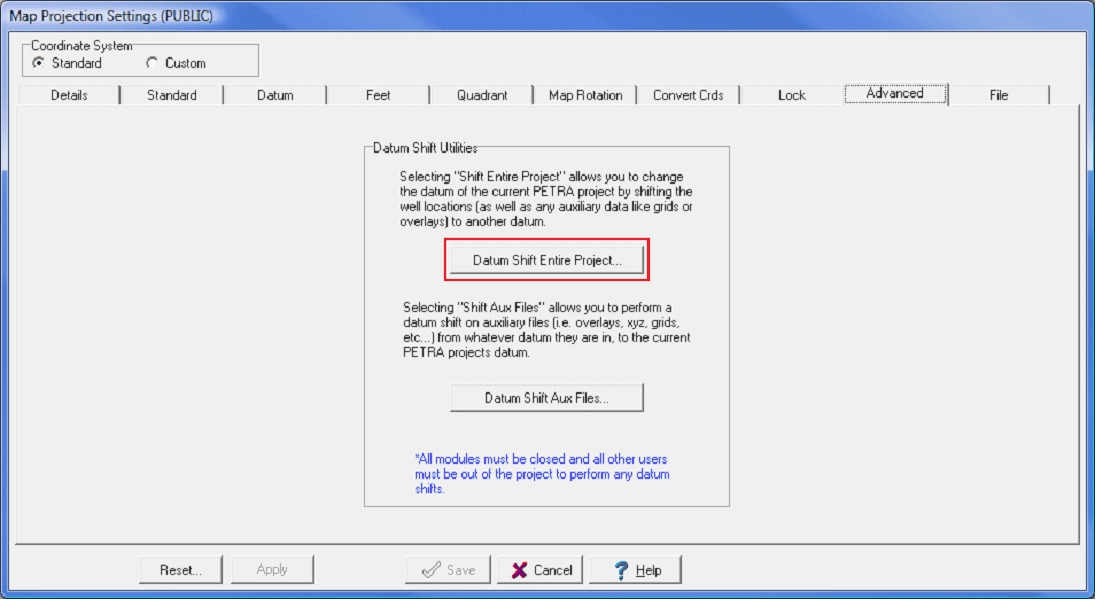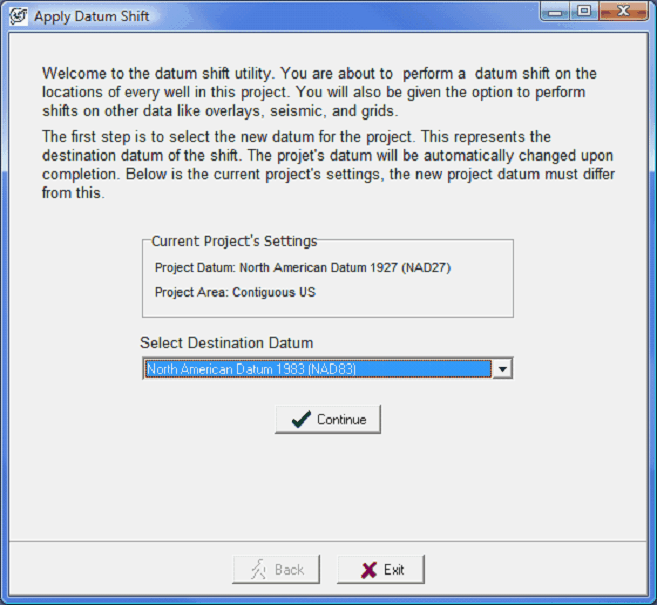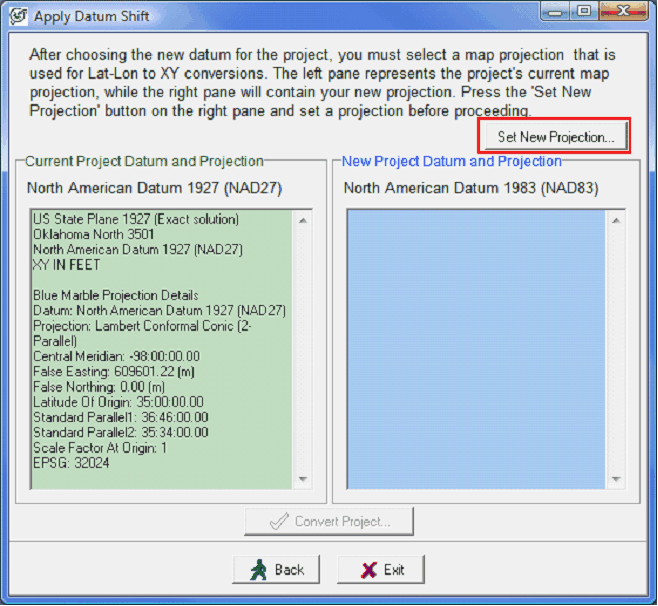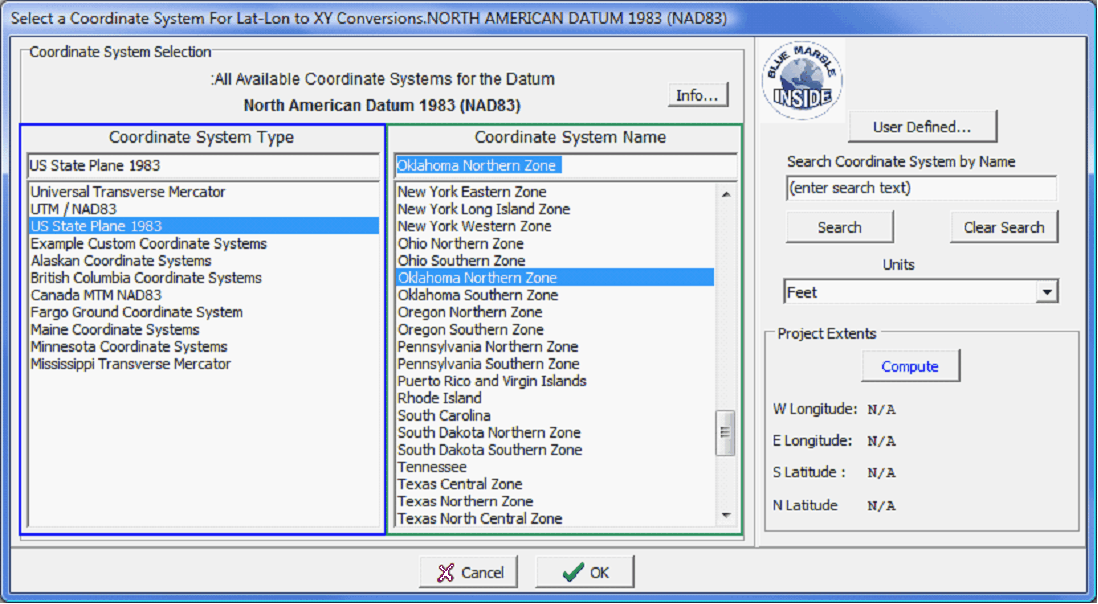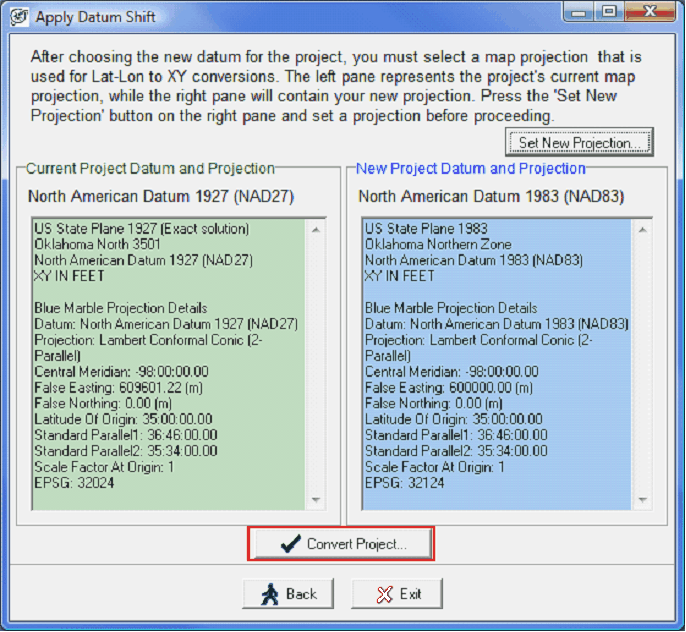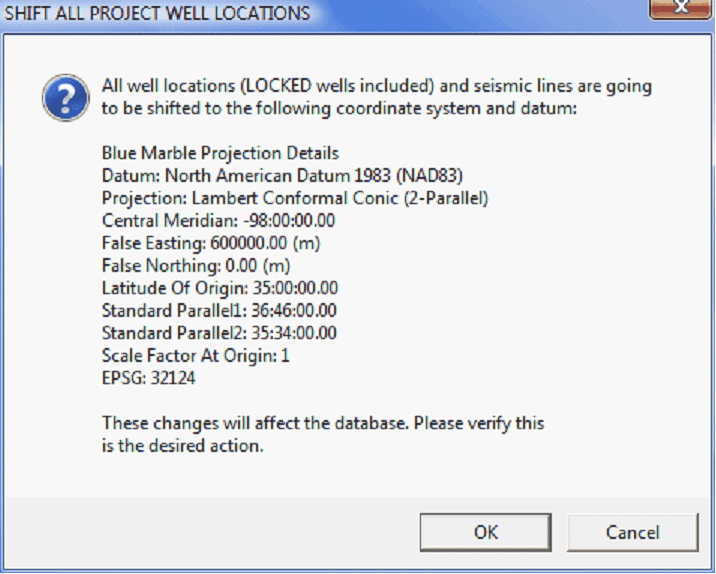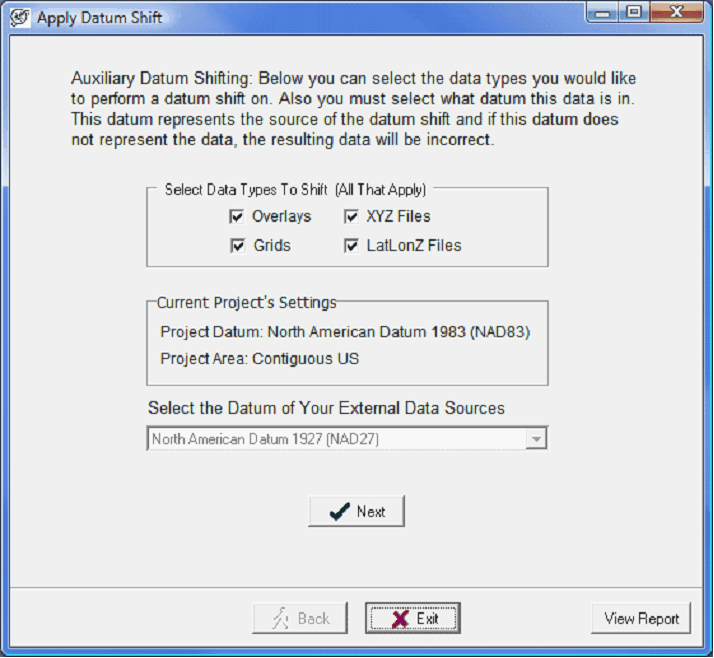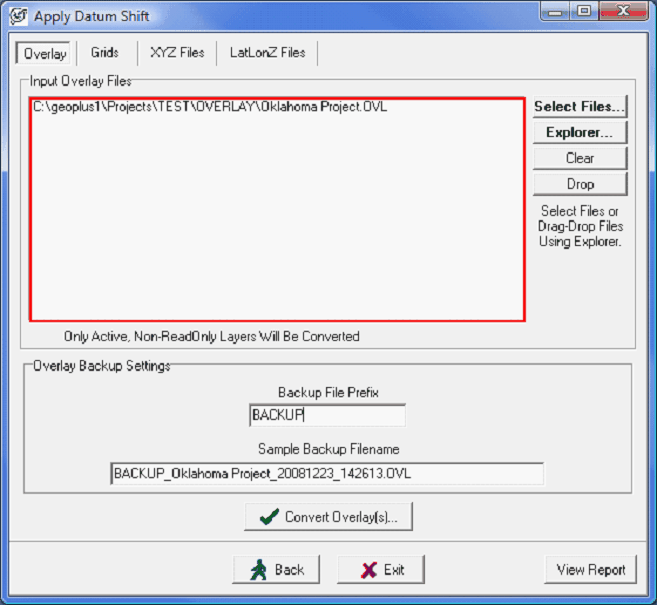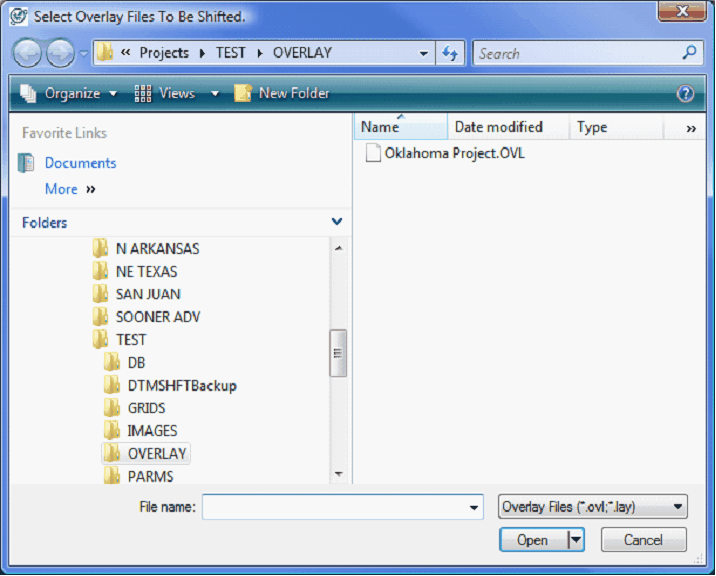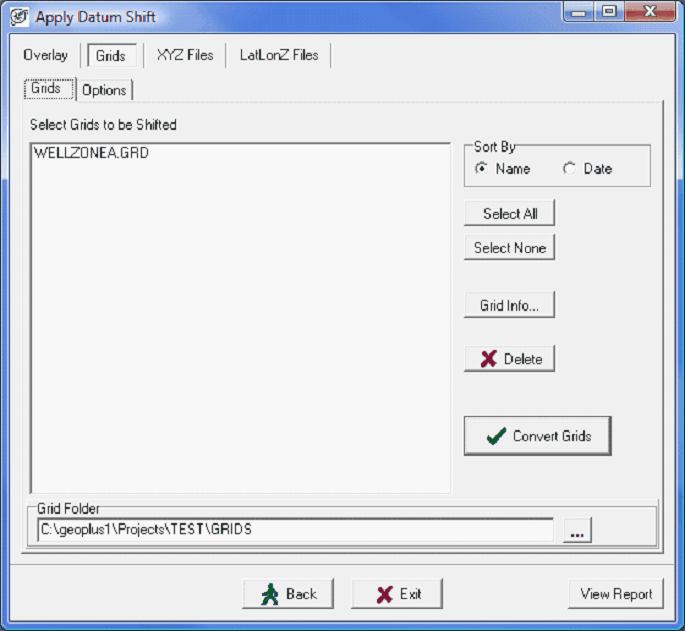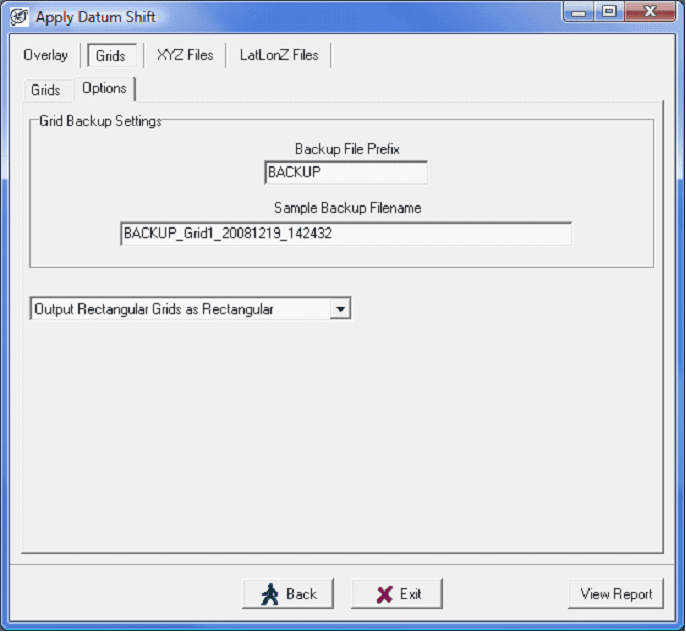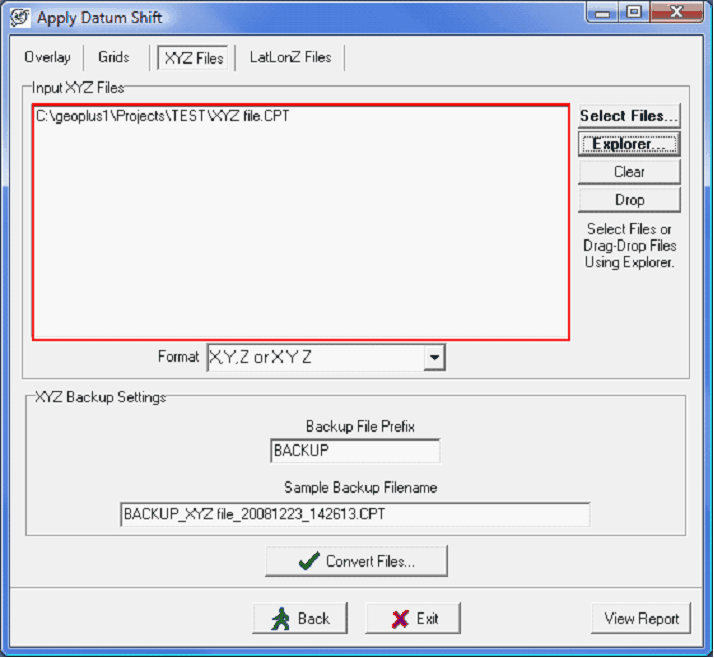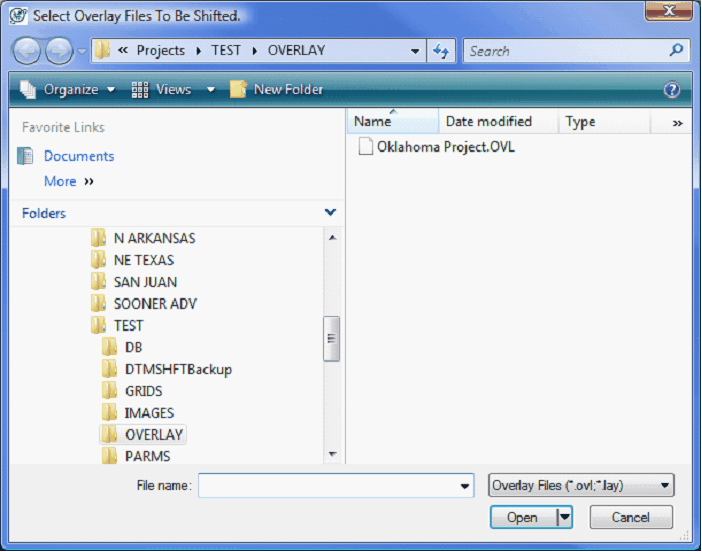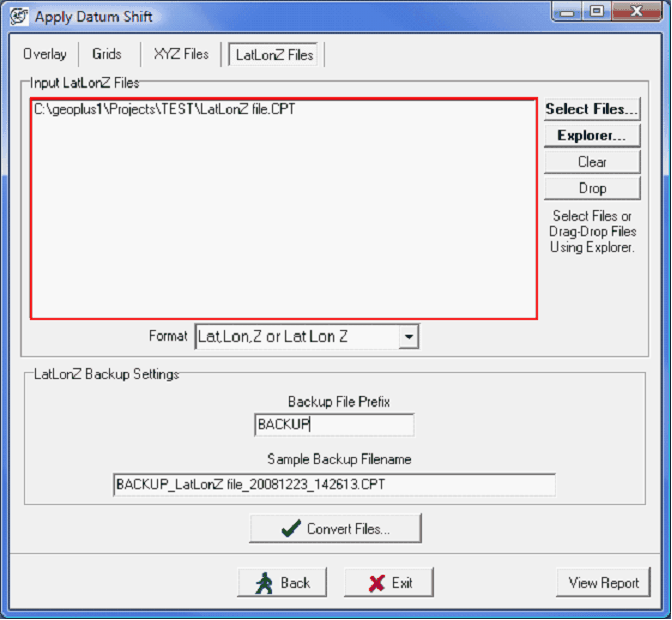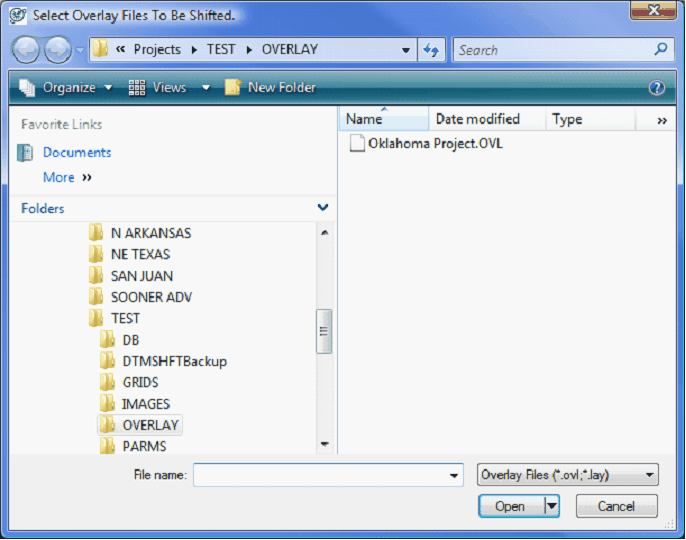Advanced tab |
|
The Advanced tab is used to reproject the entire project to use a new reference datum and coordinate system. This involves recalculating the LatLon and XY of every wellspot, overlay layer, grid and other associated files. Make sure to have a backup of the entire project before attempting this. BackgroundReprojecting a project is not trivial. Selecting a reasonable map projection at the beginning of a project and simply correcting for the other reference datum-based data with the Datum tab will largely prevent the need to reproject an entire project. A map projection is an attempt to portray the curved surface of the earth on a flat piece of paper or computer screen. Map projections have two parts: the reference datum and the coordinate system. The reference datum is a model of zero elevation, which is used to calculate longitude and latitude. The coordinate system essentially is a set of coordinates that transforms latitude and longitude on a globe into XYs on a flat map. In a sense, these two parts of a map projection (the reference datum and the coordinate system) constitute two separate steps. First, the reference datum is used to calculate LatLons for a location on a globe. Second, the coordinate system converts this LatLon data into XYs for plotting on a flat map.
Changing the reference datum of a project means that the old LatLon points need to be reprojected in order to spot correctly on a map. Since the LatLon data changes, Petra will apply the coordinate system to calculate new XY points. Advanced tabPractically, changing a projects reference datum is done in two parts. First, recalculate the LatLon and XY of every well location, and then Petra will recalculate the LatLon and XY of all auxiliary files including overlays, grids, XYZ files, and LatLonZ files. The example will show changing a project from Oklahoma North (NAD27) to Oklahoma North (NAD83). Reprojecting Well Data and OverlaysThe first step to changing a projects reference datum is to select Datum Shift Entire Project (highlighted in red).
Here, select the new project reference datum. In the example below, the project is currently using the NAD27 reference datum, while the new or Destination datum is NAD83. As a reminder, the list of reference datums here is limited by the Project Area dropdown on the Datum tab. Select the new reference datum form the dropdown menu and select Continue to set the new datum. After selecting the new datum, Petra compares the current map projection on the right to the new projection on the left. Notice that the window on the right is empty, as no coordinate system is set. Next, select Set New Projection (highlighted in red)
This opens up the coordinate system window. This screen has two major lists: the Coordinate System Types, and the individual Coordinate System Names. The Coordinate System Type list (highlighted in blue) shows all coordinate systems available for the currently selected reference data. In the example below, this list only shows coordinate systems that use the NAD83 reference datum. Here, select the type of coordinate system for the project. In the example below, US State Plane 1983 is selected. Selecting the coordinate system type populates the Coordinate System Name list with specific coordinate systems (highlighted in green). In the example below, the Oklahoma North state plane coordinate system is selected.
This brings up the comparison window again. This time, the window to the right is filled in with both the current and new map projections. Select Convert Project to continue (highlighted in red). Petra opens one final screen to confirm the changes. Select OK.
Reprojecting Overlay files, Grids, LatLonZ, and XYZ filesAfter converting the well locations, Petra automatically prompts you to apply the same datum shift to overlay files, grids, XYZ files, and LatLonZ files. Since the well locations have changed, its important to reproject the other data to match. Though the example below has all auxiliary data checked, you only need to select data appropriate for your project.
Reprojecting Overlay LayersThe next step is to select which overlay layers to reproject into the new map projection. Clicking Select Files opens up the projects OVERLAY folder in an external Microsoft Explorer window. Drag and drop files from the Explorer window into the Input Overlay Files window (highlighted in red). Petra also automatically creates a backup of all overlay files when a datum shift is applied. The backup filename simply appends a timestamp (YYYYMMDD_HHMMSS) between the overlay name and file extension. You can also add a prefix to the backup file name. In the example below, the prefix of BACKUP is added. Select Convert Overlay(s) to reproject the selected overlay files.
Reprojecting GridsNext, select the Grids tab. The Grids tab shows a list of the grids to be reprojected. By default, Petra looks in the projects GRIDS directory. Its worth noting that the datum shift tool can only reproject one folder of grids. If your project has multiple grid folders, you can either move them all into one folder or perform the Datum Shift Aux Files function for each folder. The Options tab for the Grid tab controls a few more options about datum shifting grids. Petra automatically creates a backup of all grid files when a datum shift is applied. The backup filename simply appends a timestamp (YYYYMMDD_HHMMSS) between the grid name and file extension. Its also possible to add a prefix to the backup file name. In the example below, the prefix of BACKUP has been added. This tab also controls how Petra resamples the existing grids to fit the new projection. The grids can be output as rectangular or triangular grids.
Reprojecting XYZ FilesExternal XYZ control points need to be reprojected in order to plot correctly on the map. Under the XYZ Files tab, select which XYZ files to reproject into the new map projection. Clicking Select Files opens up the projects root directory folder in an external Microsoft Explorer window. Drag and drop files from the Explorer window into the Input XYZ Files window (highlighted in red). Petra also automatically creates a backup of all XYZ files when a datum shift is applied. The backup filename simply appends a timestamp (YYYYMMDD_HHMMSS) between the XYZ file name and file extension. You can also add a prefix to the backup file name. In the example below, the prefix of BACKUP is added. Select Convert Files to reproject the selected XYZ files.
Reprojecting LatLonZ FilesExternal LatLonZ control points need to be reprojected in order to plot correctly on the map. Under the LatLonZ Files tab, select which LatLonZ files to reproject into the new map projection. Clicking Select Files opens up the projects root directory folder in an external Microsoft Explorer window. Drag and drop files from the Explorer window into the Input LatLonZ Files window (highlighted in red). Petra also automatically creates a backup of all LatLonZ files when a datum shift is applied. The backup filename simply appends a timestamp (YYYYMMDD_HHMMSS) between the LatLonZ file name and file extension. You can also add a prefix to the backup file name. In the example below, the prefix of BACKUP is added. Select Convert Files to reproject the selected LatLonZ files.
|