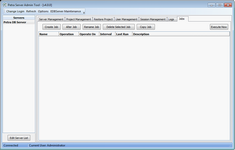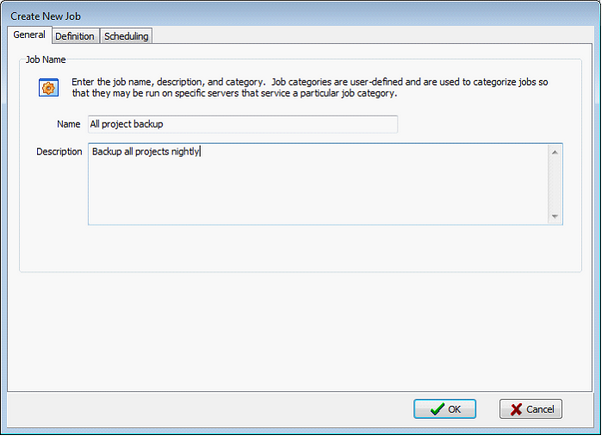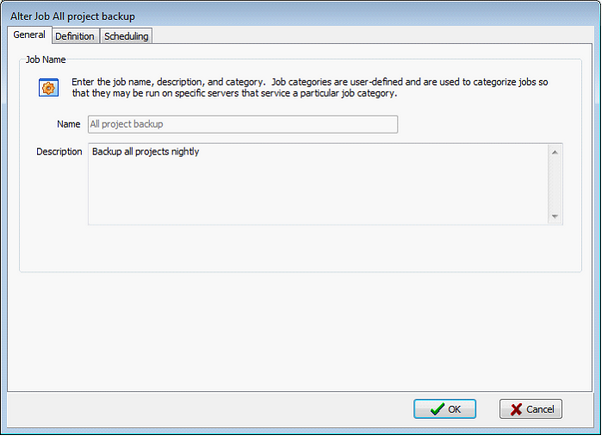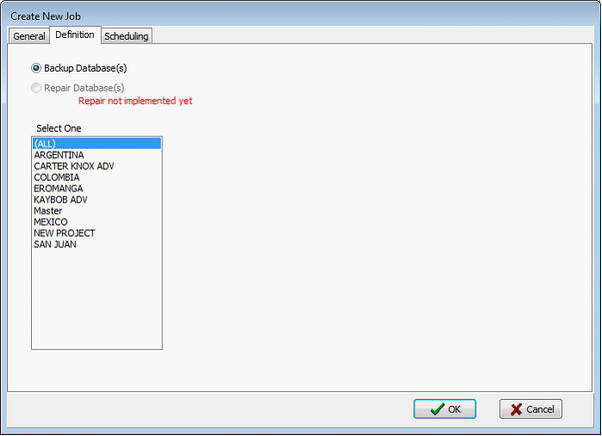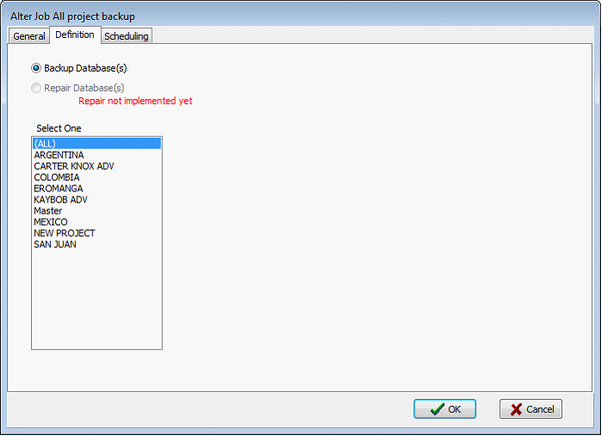Jobs tab |
|
The Jobs tab schedules regular project backups and repairs.
Adding and Modifying JobsThe Create New Job button creates a new job on the server, while the Alter Job button modifies an existing job. The process of creating and modifying a job are very similar. Both the Create New Job and Alter Job buttons open the same three windows: general tab, definition tab, and scheduling tab. These tabs name the job, select the specific process and Petra project, and schedule the time and occurrence of the job. General tabThe General tab sets the name and description of the job. The example below shows a job that will back up all projects nightly.
The Create New Job (left) and Alter Job (right) General tab Definition tabThe Definition tab sets the specific process and project for the job. A single job can either create a new backup of a project, or repair a working project. Next, select the desired project or all projects. The example below will affect all projects on the database server.
The Create New Job (left) and Alter Job (right) Definition tab Scheduling tabThe Scheduling tab sets the jobs interval and timeframe.
Related topics |