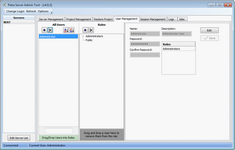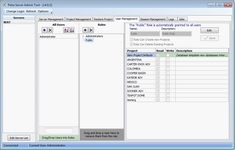User Management tab |
|
Petra Workgroup distinguishes between different users to deliver personal parameters (such as map settings) and to restrict permissions with roles. Petra defines a role as a set of permissions to read and write to individual projects, as well as the ability to create new projects from scratch. Only users in the Administrators role can edit users and roles. Petra's Database Server can use an Active Directory network to create users and dynamically maintain roles. All users listThe users list creates, modifies, and removes new users from the Petra database server. Selecting a specific user changes the tab to reflect the detailed settings for the individual user, including the user name, description, and obscured password.
Roles listThe Roles List creates, modifies, and deletes roles. By default, Petra's database server has two roles:
New users are automatically put into the Public role. Editing the Public role changes the default permissions for all users. Changing the New Project Defaults in the Public role changes the default read and write permissions for new projects. Users can't be dropped from the Public role. To restrict users creating and deleting projects, remove that functionality from the Public role and create another dedicated role with the create new projects/delete existing projects options enabled.
The Roles List also contains the usernames associated with each role. Selecting the triangle or plus to the left of the role name expands the tree to display all users in that role.
Related topics |