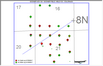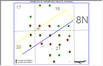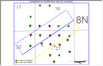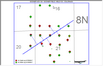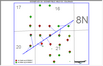Line and corridor cross section selection |
Map Module: Cross Section > (XS1 or XS2) Line and Corridor...When using the Line & Corridor method to select wells for a cross section all visible wells on the map displayed on the map inside the corridor will be projected onto the line at a right angle. All visible wells within the corridor will be projected onto the cross section, including re-completion wells and wells without tops or logs. Re-completions are stored as a separate well (usually with an API ending with 0001). To create a cross section using the line and corridor tool:
Move line node projectionsEach projection line has a small node where it touches the cross section line. Moving this node changes where a well is projected into the cross section and can change the position or order of the well on the cross section. To move a line node:
Related Topics |