|
The Logs tab sets the basics for importing LIS files.
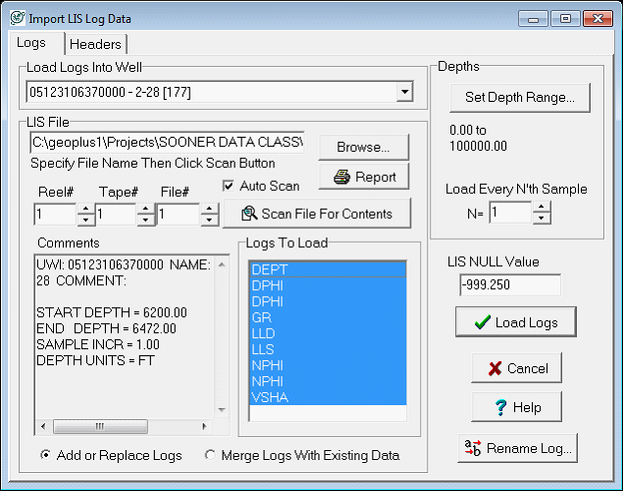
|
Load File Into Well
|
Select the well in the project where the curves will be stored.
|
|
LIS File
|
To select the LIS file for import, select the Browse button and navigate to the file. By default, Petra will automatically scan new files for logs and comments. To disable this scan, select the Auto Scan button.
|
|
Depths
|
- To set depths by tops or by a specific depth range, select the Set Depth From Range button. Next, select the Set Range button. In the Set Depth Range box, select the relevant top, MD, or TVD button. For MD and TVD, select the relevant button and enter the adjacent depth in the entry field. For tops, select the desired top from the Fm Top Name dropdown box. Notice that an offset can also be added or subtracted to the fm top; this offset will include data points above or below the actual fm top depth.
- To set depths by a zone's interval definition, select the desired zone on the Set Upper and Lower Depths From Zone dropdown menu.
Note: the WELL zone by default covers -1M MD to +1M MD, so it should cover the entire footage of all wells.
|
|
Load Every Nth Sample
|
This option decimates the data to only keep every Nth sample. Setting this value to 2, for instance, would only load every other sample. Setting this value to 5 would only load every 5th sample. By default, this option is set at 1 to keep every sample in the curves.
|
|
Add or Replace vs. Merge Logs With Existing Data
|
These options control how Petra handles overlaps between curves already in the project database and the LAS file. The Add or Replaception allows for the creation of new logs and will completely replace any overlapping curves in the database with the LAS file data. Add New Logs Only only creates new logs; when there's an overlap between the database and the LAS file, the database won't change. Merge into Existing Logs does not create any new curves in the database, and will merge data from the LAS file with the curves alreadyin the database. This merge operation can either prefer old values, non-null new values, or all new values. Add or Rename allows for the creation of new logs, and will rename overlapping curve names with a numerical suffix (like GR_1). For this example, select Add or Replace Logs.
|
|