|
The Zone Maintenance tool adds, changes, or deletes zone and zone data items.
This tool has three tabs: Zones Data Items, and Interval Definition. The zone selected on the Zones tab controls the data displayed in the other tabs. For example, to view the interval definition of zone "A", first click the cursor on the row containing the "A" name and description, then click the Interval Definition tab to see the depth interval data.
Zones tab
This tab displays a list of the zones in the project . Typing over the existing text can modify the zone name and description.
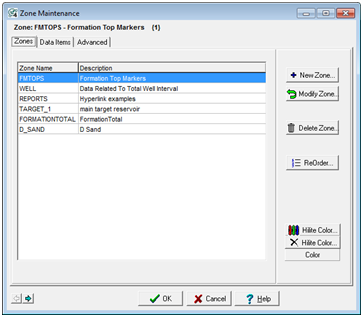
The Zone Maintenance Zones tab
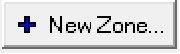 - This button opens the New Zone Definition window. - This button opens the New Zone Definition window.
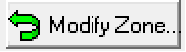 - This button opens the Modify Zone Definition window. - This button opens the Modify Zone Definition window.
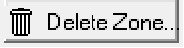 - This button deletes the currently selected zone, along with all the data items inside that zone. This is irreversible. - This button deletes the currently selected zone, along with all the data items inside that zone. This is irreversible.
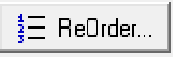 - This button opens the Reorder Zone Names tool. - This button opens the Reorder Zone Names tool.
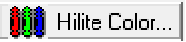 - This option sets a highlight color for the selected zone. This color will only appear on the individual user's copy of Petra, and not to all users in a project. - This option sets a highlight color for the selected zone. This color will only appear on the individual user's copy of Petra, and not to all users in a project.
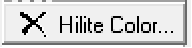 - This option removes a highlight color for the selected zone. - This option removes a highlight color for the selected zone.
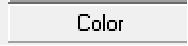 - This box displays the selected zone's highlight color - This box displays the selected zone's highlight color
Data Items tab
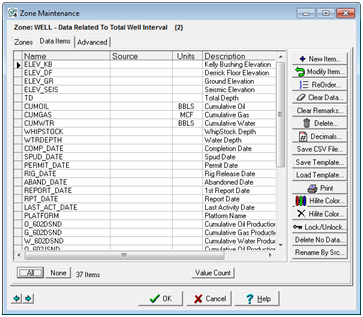
The Zone Maintenance Data Items tab
 - This button opens the New Data Item window - This button opens the New Data Item window
 - This button opens the Modify Data Item window - This button opens the Modify Data Item window
 - This button opens the Select Display Order for Data Items & Tops window - This button opens the Select Display Order for Data Items & Tops window
 - This button removes all data from the selected data item. Note that the empty data item will remain in the database. - This button removes all data from the selected data item. Note that the empty data item will remain in the database.
 - This button removes all remarks from the selected data item. Note that the empty data item will remain in the database. - This button removes all remarks from the selected data item. Note that the empty data item will remain in the database.
 - This button erases the selected data item and the data contained inside the data item. - This button erases the selected data item and the data contained inside the data item.
 - Thus button sets the number of decimals displayed for the data item. The default is zero. - Thus button sets the number of decimals displayed for the data item. The default is zero.
 - This button saves a comma separated values (*.CSV) spreadsheet with columns for data item name, source, and description. - This button saves a comma separated values (*.CSV) spreadsheet with columns for data item name, source, and description.
 - The "Save" button saves the current zone's data items to a template (*.USR) file. The "Load" button loads a template file as a system template. Petra can sue a system tamplate to populate newly created zones. - The "Save" button saves the current zone's data items to a template (*.USR) file. The "Load" button loads a template file as a system template. Petra can sue a system tamplate to populate newly created zones.
 - The print button prints a list of the data items in the currently selected zone. - The print button prints a list of the data items in the currently selected zone.
 - This button adds a user-selected color highlight to the selected data item. - This button adds a user-selected color highlight to the selected data item.
 - This button removes a user-selected color highlight. - This button removes a user-selected color highlight.
 - This option locks or unlocks the selected data item. Once an item is locked, users cannot change the values, either through importing new data or manually typing entries into the database. - This option locks or unlocks the selected data item. Once an item is locked, users cannot change the values, either through importing new data or manually typing entries into the database.
 - This option deletes data items based on well count. Petra will delete data items that have a well count equal-to or less than a specified number of wells. As an example, setting this value to 5 will eliminate data items with active values in 5 or fewer wells. This can be useful for pruning out low-value, low-well count items. - This option deletes data items based on well count. Petra will delete data items that have a well count equal-to or less than a specified number of wells. As an example, setting this value to 5 will eliminate data items with active values in 5 or fewer wells. This can be useful for pruning out low-value, low-well count items.
 - This button performs a Find/Replace operation on data item source codes. - This button performs a Find/Replace operation on data item source codes.
Interval Definition
The Interval Definition tab defines the upper and lower depth limits of a zone, either by a specific MD/TVD depth or with FmTops. Many of Petras tools are based around the concept of zones, so taking a moment to establish the interval definitions of zones is a good investment of time.
The upper and lower depth can each be defined using a fixed measured depth or TVD subsea depth. More typically, the upper and lower depth can also be defined using formation tops with optional footage offset. The formation tops method defines a true geologic zone with depths varying from well to well.
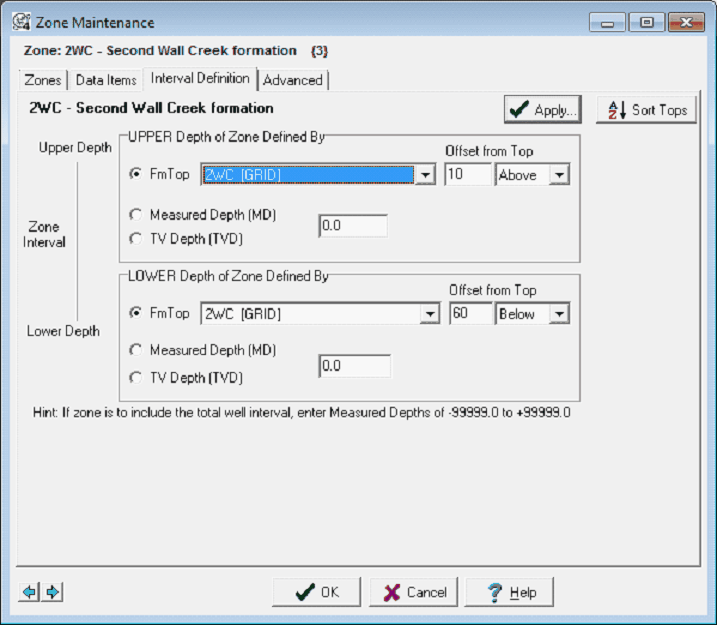
|