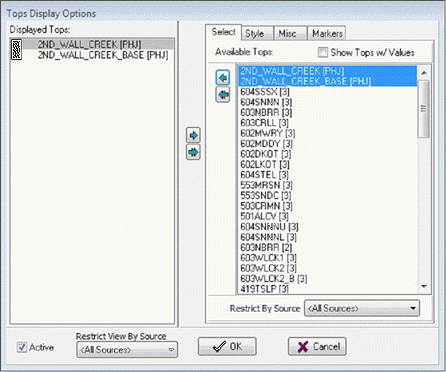|
Displayed Tops List
|
Selects the formation tops that have been selected for display
|
|
Select Tab
|
The Select tab adds and removes tops from the Displayed Tops list
- Available Tops List—Lists available formation tops in the project.
- Show Tops w/Values—Only lists formation tops in the project with values
- Restrict By Source—Restricts the tops on the Available Tops list by the selected source code. Only the tops with the selected source code will appear on the Available Tops List. The "<All Sources>" option displays all tops from all sources (unless restricted by the Reorder Tool on the Main Module's FmTops tab).
|
|
Style Tab
|
The style tab contains options for setting the line style and labeling options for individual tops. For each top, first highlight the top from the "Display Tops" list.
- Line Color—This dropdown selects the top's color.
- Line Width—This dropdown sets the line width for the top. Note that the user-selected line widths are set on the Petra Program Options'Font/Graphics tab.
|
|
Misc Tab
|
The Misc Tab contains label options
- Label Tops - For each top, this option uses the label settings set on the Style tab.
- Opaque Label Box—This option uses opaque label boxes around the formation top label. Useful for displaying labels over log shading.
- Label Text Size—Sets the size of the text in inches.
- Label Relation—Sets the formation tops label's location. This can either be located above or below the line.
- Apply to All—Sets all tops displayed using the current style settings.
|
|
Markers Tab
|
- The Marker Tab contains event marker options
- Indicate Top With Marker—Controls how the top displays on the Profile View. Deselecting this option will remove the top.
- Marker Size—Sets the size of the marker on the formation top.
- Top Marker—Sets the specific shape of the top marker.
- Apply to All—Sets the marker size and shape to all formation tops on the Displayed Tops list.
|