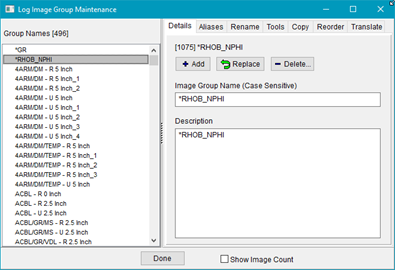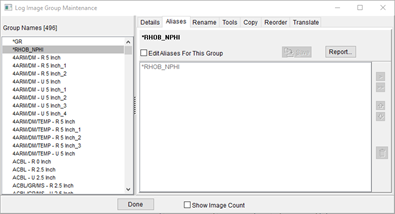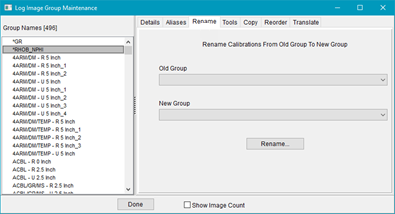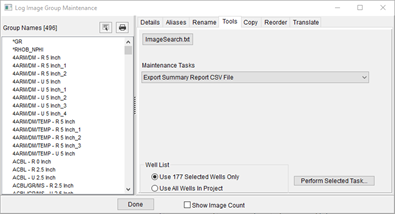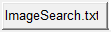Raster Group Maintence tool
The Raster Group Maintenance Tool controls image group names, establishes raster group aliases, and performs other raster group maintenance tasks.
To open the Raster Group Maintence tool, select the  button on the Main Module'sRaster tab. button on the Main Module'sRaster tab.
Details tab
The Details tab displays and modifies group names and group description.
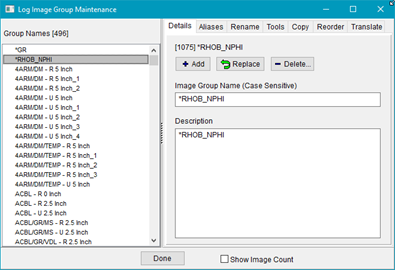
|
Image Group Name
|
Sets the selected image group name.
|
|
Image Group Description
|
Sets the image group description.
To add a new group name, enter the desired group name and description
|
|

|
Adds a new group image using the entries in the group name and description entry boxes.
|
|

|
Overwrites the currently selected image group's name and description with the entries in the relevant boxes.
|
|

|
Erases the currently selected image group on the Log Image Groups list. Petra's link to all the image and LIC files will be severed, but the actual files themselves will not be erased.
|
Aliases tab
The Aliases tab establishes raster log group names. In practice, this option will attempt to replace a missing group with one of the other "equivalent" raster group on the alias list.
The fundamental problem with log data is the proliferation of log names created by different commercial data vendors and individual users. The same general type of raster log (such as gamma ray and resistivity curves) can have hundreds, if not thousands, of different names in a single project.
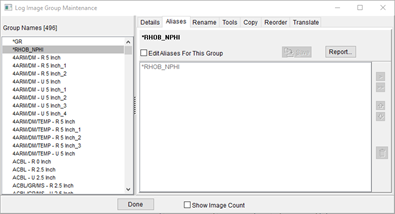
Rename tab
This option renames all members of a selected group name to a new group name.
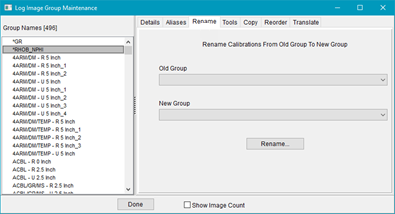
Tools tab
The Tools tab performs multiple maintenance tasks for the raster groups in the Petra Project.
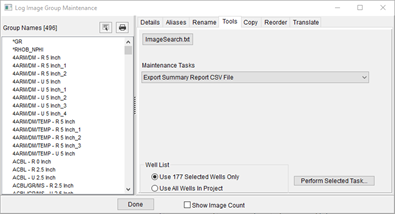
|

|
Selects all groups in Group Names list
|
|

|
Prints a simple list of all the raster group names in the project
|
|
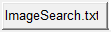
|
ImageSearch.TXT creates ImageSearch.TXT file and places in Project directory. ImageSearch.TXT file establishes a set of criteria where Petra will automatically search additional paths if the images are not found in their original locations.
|
|
Maintenance Tasks
|
-
Export Summary Report CSV File - Creates a *.CSV file for every raster in the project. This includes fields for UWI, TD, group name, top (depth1), base (depth2), the directory containing the raster's LIC and TIF files, and a comment field. This can be particularly useful for dealing with directory changes due to moving a project or raster data. One great technique is opening the *.CSV file in a spreadsheet, and sorting by comment to isolate which directories no longer work.
-
Delete All Groups - Deletes all groups from the project. More specifically, this removes the references in the project database to the LIC and TIF files. The LIC and TIF files are not erased, and can be reimported into a Petra project.
-
Delete Selected Groups - Deletes groups selected on the "Log Image Groups" list from the project. More specifically, this removes the references in the project database to the LIC and TIF files. The LIC and TIF files are not erased, and can be reimported into a Petra project.
-
Resolve Image Paths - Uses the search criteria established by ImageSearch.TXT to permanently fix the project database. Note that this method will attempt to find every missing LIC and TIF file in a project; depending on the number of missing files and the specificity of the search criteria, this can take a very long time.
-
Clear MJ LogSleuth Flags -Clears the MJ LogSleuth Flags in the project database.
-
Add Missing Well Records To LIC - Adds missing well header information to LIC files.
-
Repair/Synchronize LIC File Groups - Checks the group numbers and names in all LIC calibration files and correct any incorrect image/group assignments.
-
Find/Replace LIC/TIF Path Prefixe - Performs a "find and replace operation on the LIC and TIF pathways in Petra's database. This is useful for changing the first part of a path, or "prefix" when the folder containing the rasters has moved.
-
Delete Uncalibrated Rasters - Removes group names without any depth calibration points.
-
Change Blanks to Underscores in LIC and Image Names - Converts any blanks in the LIC and image filenames to underscores. As an example, "49025103990000 Resistivity.TIF" would be renamed to "49025103990000_Resistivity.TIF"
-
Resolve Duplicate LIC References - Scans all LIC Filename references in the database looking for multiple groups referencing the same LIC file. When a duplicate reference is found, a copy of the LIC file is created.
-
Set MJ LogSleuth Flags - Changes the MJ LogSleuth Flags in the project database.
-
Delete Association if LIC/TIF Files Can Not Be Found - Removes group names from the project if the LIC and TIF files are missing.
-
Delete Pay Data From LIC Files - Removes pay information from the final line of LIC files.
-
Export Image Counts CSV File - Creates a *.CSV file that displays the well count versus group name for the project. This can be useful for eliminating group names with low well counts.
-
Convert File References to UNC Names - Converts local file system references to use universal naming convention. As an example, this tool converts file names like H:\Images to reflect \\Server\Images
-
Create Report Showing Groups That might Be Merged -
-
Replace LIC/TIF Paths - The biggest difference is that, instead of replacing the first part of the path or prefix, this tool replaces the only the specific path given. This tool leaves subfolders alone, making it a much more specific tool.
-
Change LIC "HEADERTOP/BOT" References to "LOGHEADERTOP/BOT" - Old projects sometimes store the scale section of the raster image as the header rather than as a scale section. This option renames the section stored as the log header
-
Disassociate All MJ Rasters - Removes all references to the MJ LogSleuth raster logs.
-
Set Image Source for selected Groups and Wells
-
Delete Rasters by Source
|
|
Well List
|
Applies selected maintenance task to Selected wells or All wells in project
|
Copy tab
The Copy tab copies the image files from their original location to a specified path.
Reorder tab
The Reorder tab opens the Reorder Raster Group names dialog.
Translate tab
Renames all old group images by translating them using the group translation file
|
 button on the
button on the