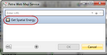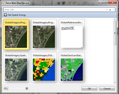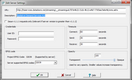Add/Edit WMS servers |
Adding a WMS Server1.Access the WMS Imagery Settings dialog box: ·Menu navigation, Map Module: Display > WMS Imagery Settings ·Clicking the blue wrench icon 2.Click the Add button below the Server list and select either: ·Add from List Displays list of WMS servers in WMS section of Petra.INI (Shared Mode) or GEOPLUS.INI (Private Mode) file. ·Add NewDisplays the Web Map Service dialog box. Using the Map Service dialog box you can: ·Click on the Get Spatial Energy button to add a WMS server provided by IHS Petra partner Spatial Energy. See"Image Layer Thumbnails" below. ·Enter a URL directly. IMPORTANT: WMS server URL's end in a ?, it may be necessary to delete text past the question mark from the end of a provided URL. http://www.earth.com/ecwp/ecw_wms.dll?request=GetCapabilities&service=wms should be: http://www.earth.com/ecwp/ecw_wms.dll? 3.Click OK. Image Layer ThumbnailsAdding a WMS server using the Add New option will populate the Web Map Services dialog box with thumbnail images once the WMS server is contacted. To select layers, click on a thumbnail once. Selected layers will be indicated with a yellow border. When all the desired layers are selected click OK . WMS server settingsAvailable WMS server settings include: ·Server URL ·User defined description ·Credentials ·ESPG Code ·Timeouts ·Image opacity Editing WMS Server settings1.Access the WMS Imagery Settings dialog box: ·Menu navigation, Map Module: Display > WMS Imagery Settings ·Clicking the blue wrench icon 2.Highlight a server row from the list of servers. 3.Click the Edit Server Settings button to access the Edit Server Settings dialog. 4.Make required edits. 5.Click OK. Related Topics |
 on the Map Module's
on the Map Module's