Online activation (standalone licensing, all applications)
Follow the procedures below for Analytics Explorer, Harmony Enterprise, Kingdom, Petra, Piper, PowerTools, SubPUMP, QUE$TOR, and WellTest.
| Note: | With a standalone license, the license feature keys are retrieved from the Sentinel Entitlement Management System (EMS) and are saved to the computer where the application is installed. |
Analytics Explorer
To open the Online Activation tool:
1. Open your EMS – Entitlement Certificate email and copy your entitlement ID (EID).
2. Start the Analytics Explorer Licensing tool.
3. Click the Activate / Deactivate button.
4. Paste your EID (from the email) in the Entitlement ID field.
5. Click Connect.
To proceed with activating standalone licenses, see step 2 of the standalone licensing process. To proceed with deactivating standalone licenses, see step 3 of the standalone licensing process.
Harmony Enterprise
To open the Online Activation tool:
1. Open your EMS - Entitlement Certificate email and copy your entitlement ID (EID).
2. Start Harmony Enterprise.
3. Open the Licensing dialog box by clicking either of the Forecast , Reservoir, or Optimize icons on the startup screen.
4. Click the Activate / Deactivate button.
5. Paste your EID (from the email) in the Entitlement Id field.
6. Click Connect.
To proceed with activating standalone licenses, see step 2 of the standalone licensing process. To proceed with deactivating standalone licenses, see step 3 of the standalone licensing process.
Kingdom
To open the Online Activation tool:
1. Start Kingdom.
2. In the Install Kingdom License dialog box, select Standalone Edition.
3. Click Online Activation to connect to the EMS.
4. Paste your EID (from the email) in the Entitlement Id field and click Connect.
To proceed with activating standalone licenses, see step 2 of the standalone licensing process. To proceed with deactivating standalone licenses, see step 3 of the standalone licensing process.
Petra
To open the Online Activation tool:
1. Start Licensing.exe (C:\Geoplus\Licensing.exe).
2. Select the Standalone Licenses tab.
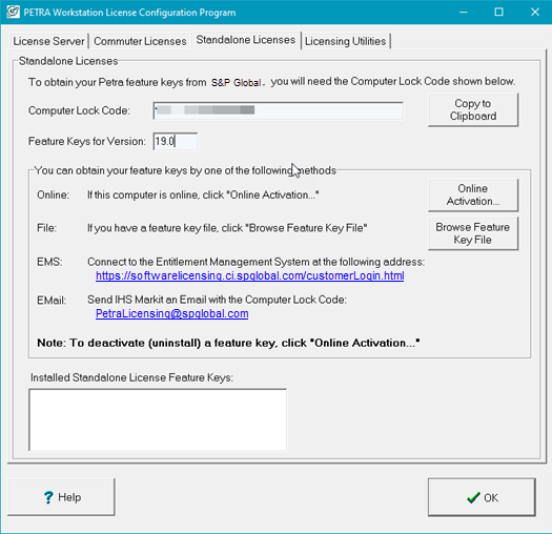
3. Click Online Activation to connect to the EMS.
4. Paste your EID (from the email) in the Entitlement Id field and click Connect.
To proceed with activating standalone licenses, see step 2 of the standalone licensing process. To proceed with deactivating standalone licenses, see step 3 of the standalone licensing process.
Piper
To open the Online Activation tool:
1. Open your EMS - Entitlement Certificate email and copy your entitlement ID (EID).
2. Start Piper.
3. Open the Licensing dialog box by clicking the Help menu and selecting Licensing.
4. Click the Activate / Deactivate button.
5. Paste your EID (from the email) in the Entitlement Id field.
6. Click Connect.
To proceed with activating standalone licenses, see step 2 of the standalone licensing process. To proceed with deactivating standalone licenses, see step 3 of the standalone licensing process.
PowerTools
To open the Online Activation tool:
1. From the PowerTools Help menu, click License Manager.
2. Paste your EID (from the email) in the Entitlement Id field and click Connect.
To proceed with activating standalone licenses, see step 2 of the standalone licensing process. To proceed with deactivating standalone licenses, see step 3 of the standalone licensing process.
SubPUMP
To open the Online Activation tool:
1. After installing SubPUMP, you are prompted for information. Click OK.
2. In the SubPUMP License Configuration dialog box, select the Standalone tab.
3. In the Standalone tab, click Online Activation.
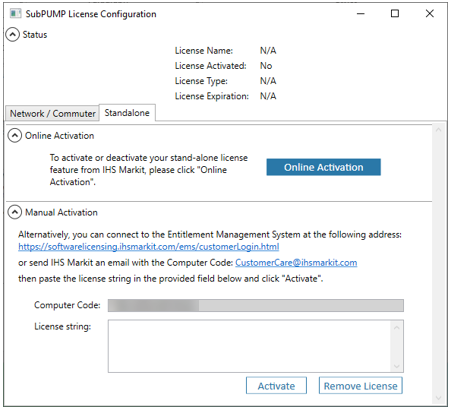
4. In Sentinel EMS, paste your Entitlement ID (EID) from the Entitlement Certificate and click Connect.
To proceed with activating standalone licenses, see step 2 of the standalone licensing process. To proceed with deactivating standalone licenses, see step 3 of the standalone licensing process.
QUE$TOR
To open the Online Activation tool:
1. Start QUE$TOR.
When QUE$TOR is run and a feature is selected, without access to a valid license, as would typically be the case when QUE$TOR is first installed, an error is displayed similar to the one shown below.

2. To activate a standalone license click the Find license… button. If the wrong feature has been selected, click the Cancel button and click the new project icon to access the correct feature.
3. When the Set QUE$TOR license dialog box opens, click the Activate standalone license button.
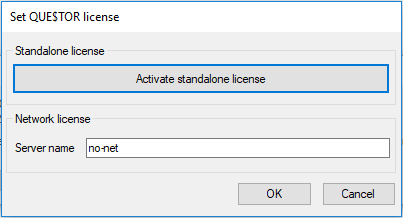
This opens the S&P Global Standalone Online Activation tool.
4. Copy / paste, or type your EID into the Entitlement Id input at the top of the form, and click Connect.
5. To proceed with activating standalone licenses, see step 2 of the standalone licensing process. To proceed with deactivating standalone licenses, see step 3 of the standalone licensing process.
WellTest
To open the Online Activation tool:
1. Open your EMS - Entitlement Certificate email and copy your entitlement ID (EID).
2. Start WellTest.
3. Open the Licensing dialog box by clicking the Help menu and selecting Licensing.
4. Click the Activate / Deactivate button.
5. Paste your EID (from the email) in the Entitlement Id field.
6. Click Connect.
To proceed with activating standalone licenses, see step 2 of the standalone licensing process. To proceed with deactivating standalone licenses, see step 3 of the standalone licensing process.