Kingdom to Harmony data transfer
After you select Kingdom wells from the map, the Details Pane at the bottom of the Spatial Explorer workspace displays the list of identified wells. You can then save selected reservoir properties directly into Harmony Enterprise, or save an XML file that can then be imported into Harmony Enterprise.
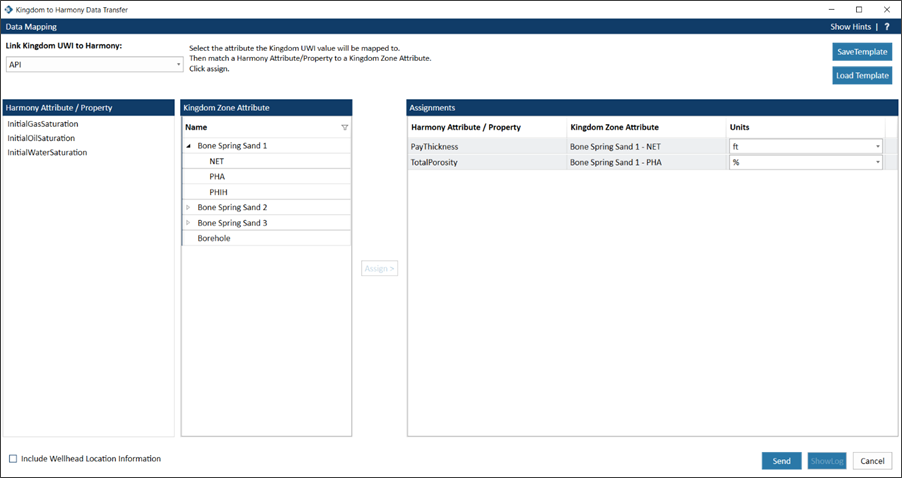
Include Wellhead Location Information checkbox — if selected, precise wellhead location information is exported to Harmony's map.
Transferring reservoir properties from Kingdom into Harmony
You can bring pay thickness, porosity, and saturations from Kingdom into Harmony's Properties editor.
We recommend that you review your updating data settings (opens the Harmony help in a new tab), prior to importing into Harmony.
To transfer these attributes from Kingdom to Harmony:
- Select the Kingdom wells you want to transfer.
- From the Details pane, verify that the correct wells are displayed.
- Click the Save to Harmony icon (
 ).
). - In the Kingdom to Harmony Data Transfer dialog box, select one of the following from the Link Kingdom UWI to Harmony drop-down list:
- API — the American Petroleum Institute (API) number is commonly used in the US as a unique well identifier (UWI).
- DLS — the dominion land survey (DLS) is commonly used in Canada as a UWI.
- NTS — the national topographic system (NTS) is commonly used in Canada as a UWI.
- Well Name — commonly used internationally as a UWI.
- In the left-side column, select the Harmony attributes you want to import.
- In the center column, select the Kingdom attributes you want to export.
- Click the Assign button.
- Select the appropriate Kingdom units that apply to the wells you are importing.
- Click the Send button.
- In the Confirm Import Merge Options dialog box, click OK if the settings are correct. Click Cancel to go back.
Your reservoir properties are now imported into Harmony.
Using templates
Within your current session, your assignments / selections are automatically saved. If you want to use these assignments / selections later, click the Save Template button. After you have saved one template or more, the Load Template button is activated.