Opening and using the map display
Spatial Explorer provides several tools for moving and sizing maps, and identifying wells in the map view. You can also work with multiple maps and map sessions at once. See the following links for details.
You can start a map from Kingdom, Harmony Enterprise, or Analytics Explorer. See the instructions for each below.
Starting a map from Kingdom or Harmony Enterprise
When starting Spatial Explorer from the Kingdom Project menu, you have the following options:
- Open the most recently opened map (Spatial Explorer > Last Opened Session)
- Open a map you have saved (Spatial Explorer > Open Saved Map)
- Start with a new map (Spatial Explorer > New Map).
When starting Spatial Explorer from Harmony Enterprise, click the Globe icon (![]() ) on the main toolbar. Or, click the Map menu and select from the following options:
) on the main toolbar. Or, click the Map menu and select from the following options:
- Last Opened Session — opens the most recently opened map.
- Open Saved Map — opens a map you have saved.
- New Map — starts with a new map.
When starting a map from Harmony, Spatial Explorer uses the units currently set in Harmony. If these units are changed in Harmony, this has no effect on Spatial Explorer. Units are only displayed within the Display Settings. Therefore, units for values in the Details Pane may not match those in Harmony.
Spatial Explorer will only map wells from Harmony Enterprise if they have complete well location information. Make sure you have all your location settings defined before displaying in Spatial Explorer.
By default, when Harmony Enterprise connects to Spatial Explorer, if any of the wells have incomplete location information, the following warning message is displayed:
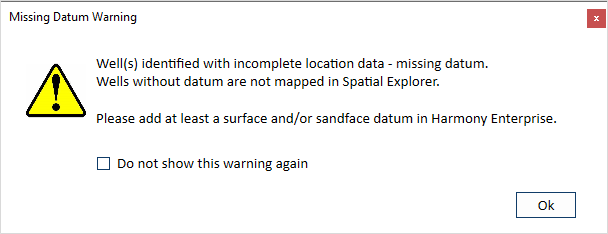
To add a datum, go to the Attributes tab in Harmony Enterprise and add at least a surface and /or sandface datum for the well(s). See the Harmony Enterprise help for more information.
If the Do not show this warning againcheckbox in the warning message is checked, the warning message will not appear unless Spatial Explorer is upgraded. If you continue to refresh or launch the same file and this checkbox is checked, the message will not be displayed.
Starting a map from Spatial Explorer
After Spatial Explorer is open, from the Map menu, you can also open a saved map (Map > Open) and create a new map in a new session (Map > New). You can also clear the data sources and layers from the currently open session (Map > Clear).
By default, when you close Spatial Explorer, it saves any changes you make to the first map you opened. The first map you open is treated as the default session. To open this map again, select Last Opened Session from the Kingdom Project menu, or from the Harmony Map menu. If you want to save the current map as a unique item, from the Map menu select Save As and then give the map a name. You can then open this map again by selecting Open Saved Map from the Kingdom Project menu, or from the Harmony Map menu.\\