|
This well selection option searches a text-type zone data item or the remark field of a numeric zone data item for one or more values.
Data tab
The Data tab controls how Petra searches for text.
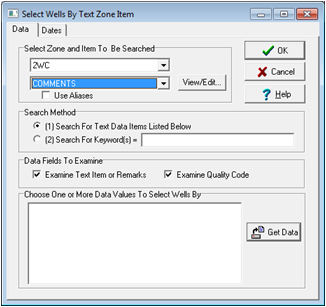
Select Zone and Item To Be Searched
Choose the desired zone and data item name for the search.
View/Edit - This button opens the View/Edit Zone Data tool.
Use Aliases - This button allows the search to use data item aliases.
Search Method
Search For Items Listed Below - This method selects wells from a list of the unique remarks in the selected data item. This option is best used for text fields with a relatively small number of unique values, such as a source code or flag. Text fields like comments, on the other hand, can have a totally unique entry for every well; the Keyword search is a much better option for text fields like this.
To use this method, select the "Get Data" button on the bottom of the tool. Here, Petra will load the list box with all unique values from the current wells. Select the desired text box and select "OK" to search all wells containing that exact entry.
Search For Wells Containing Keyword(s) - This option searches the text values or remarks for specific words or phrases. Separate keywords by a comma. Phrases containing blanks must be enclosed in double quotes. Click the OK button to begin the search.
Data Fields To Examine
This section sets the individual parts of the data item for the text search. Note that the search can include the "Text Item or Remark" field and/or the "Quality Code" field. for the data idem.
Examine Text Item or Remarks - This option instructs the search to look inside the "Text Item or Remark" field.
Examine Quality Code - This option instructs the search to look inside the "Qual" field.

A "Text" Zone Data Item
Choose One or More Data Values To Select Wells By
This list is only used with the "Search For Items Listed Below" search option. Select the "Get Data" button to load all unique values for the selected zone data item using the currently selected wells. Highlight one or more data values and click OK to begin the search. With a large number of wells and a large number of unique text strings, this proces can take a considerable amount of time. Avoid using this option for data items with large number of unique text strings, like well comments.
Dates tab
The Dates tab limits the text search to only text items changed within a specific date range.
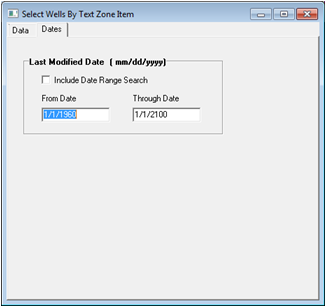
Include Date Range Search - The "From" and "Through" entries set the calendar date range. Only items changed within the selected timeframe will be selected.
|