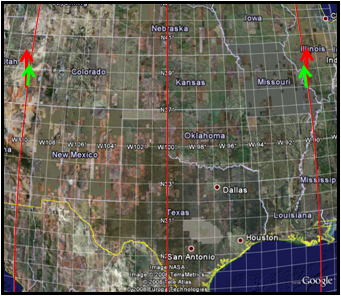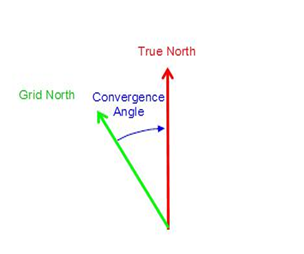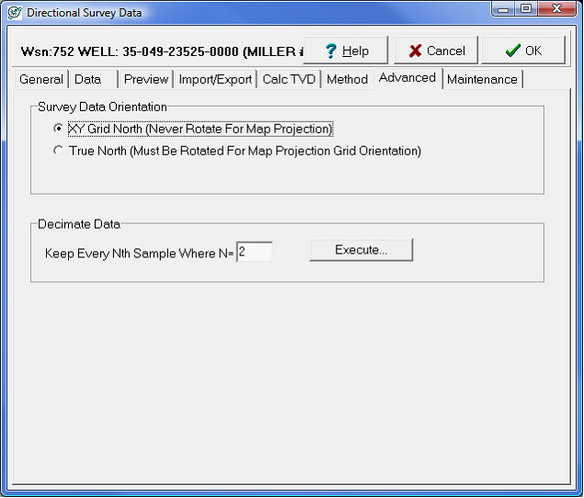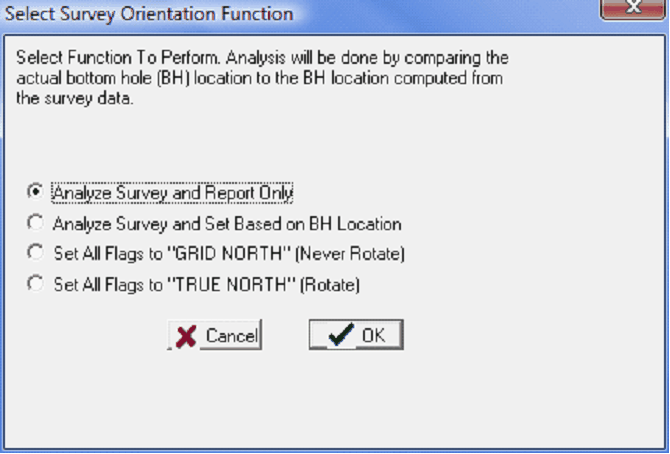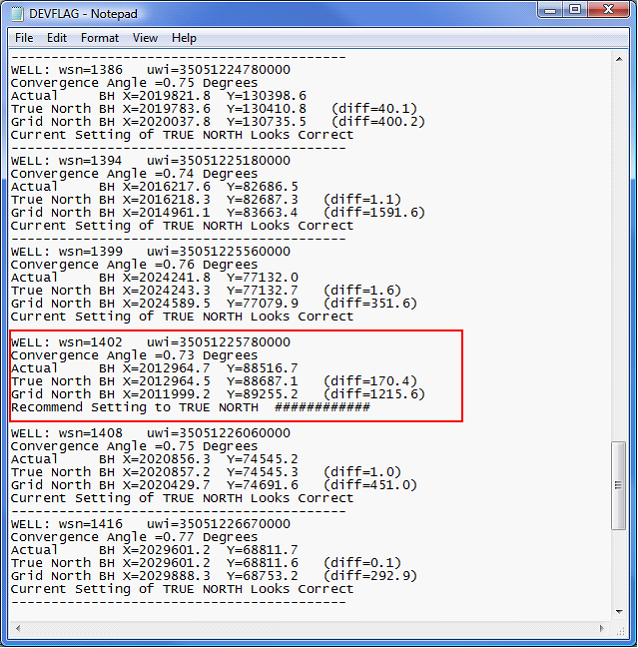Convergence Angle Correction |
Convergence Angle BackgroundIn the figure below, the 90° W, 100° W and 110°W longitude lines are highlighted in red on top of a map of the US. The central meridian at 100° W is straight up and down, while 90° W and 110°W are slightly curved towards the north pole. Importantly, all three lines of longitude are perfectly north and south, but are curved and distorted by being on a flat surface. True north is at the top of the page, but away from the central meridian the local direction of north known as grid north will be a little different. To better illustrate the difference, there are two sets of arrows on the figure one to the west in Utah and one to the east in Missouri. The longer arrows on the figure show true north at the top of the map, while the shorter arrows following the curved longitude lines reflect the local grid north. The difference between these two directions is called the convergence angle, and is shown on the figure to the right. Odds are good youve actually already run into this before angled section lines (common in west Texas and New Mexico) follow grid north rather than true north.
Directional wells need to be projected to your maps grid north rather than true north in order to plot on the map correctly. To better illustrate the point, a directional well going due north should be parallel to the north-south section lines The problem is that theres no consistent standard for reported directional survey convergence angle correction. While most companies report survey data relative to a projection-dependant grid north, many directional companies report survey data relative to true north. Failing to add a convergence angle to true north-based data or adding a convergence angle correction to grid north-based data will both result in a wellpath thats plotted in the wrong place. Every well stores a flag that tells Petra if the survey data stored in the database is set to true north (and thus needs a convergence correction) or to grid north (which does not need a convergence correction). By default, Petra assumes that the directional survey is relative to true North. In other words, it automatically assumes that all survey data needs a convergence correction. If a well is already set to grid north, its necessary to disable this correction. There are two options for changing convergence angle corrections. One option is to simply turn off all convergence angle correction, or its possible to change the well convergence angle settings (or flag) for each well. Turning off all Convergence CorrectionThe simplest way to turn off all convergence correction is to select the Survey Convergence Angle button on the second toolbar on the Map Module. To open and close this toolbar, select the << button on the far right side of the regular toolbar
Turning off all convergence angle correction (currently active)
Turning on all convergence angle button (currently inactive) This is a relatively quick way of turning off all convergence angle correction without changing individual well flags. Setting the Convergence Correction Flag for a Single WellOdds are good, however, that the directional wells in any given project will be a mix of grid and true north-based surveys. In order to correctly draw every well, Petra stores a flag for each well. To change this convergence correction flag for a single well, first select the correct well in the Main Module. Next, open the Directional Survey Data tool by going to the Location tab and select the Dir. Survey button. Finally, navigate to the Advanced tab on the Directional Survey Data box and select XY Grid North (Never Rotate for Map Projection) under the Survey data Orientation section.
Setting the convergence correction for a single well Select Survey Orientation FunctionThis tool can recommend whether an individual well should or should not have a convergence correction, as well as set the flags for all directional wells in a project to either use grid or true north. The "analyze" tool calculates a BH location for the survey data both with and without a convergence correction, and compares these locations to the actual header-supplied BH location. To open this tool select Compute>From Locations>Set Dev. Survey Grid Orientation from the Main Module.
Reviewing convergence correction for all directional wells Analyze Survey and Report Only - This tool will compare the actual BH location to BH locations calculated from directional survey data, but will only generate a report called "DEVFLAG" in the project directory. This report will include the well's WSN and UWI, as well as the convergence angle at the well's location (calculated from the map projection). This will also include the calculated XY locations for the BHL without a convergence correction (true north), XY location for the BHL with a convergence correction (grid north), and the actual BH location in the project. In the example below, most wells' true north-calculated BH locations are close to the actual BH locations, and the convergence correction is set correctly. The highlighted well, however, shows that the current convergence correction is set to grid north, while the true north BHL is closer to the actual BH location.
A survey orientation report Analyze Survey and Set based on BH Location - This tool will compare the actual BH location to BH locations calculated from directional survey data, and change the convergence angle correction flags in the project based on the recommendations. Set All Flags to "GRID NORTH" (Never Rotate) - This option changes all directional survey convergence angle flags in the project to "grid north." This effectively says that all wells in the project already have the convergence correction applied to the directional survey data. Set All Flags to "TRUE NORTH" (Rotate) - This option changes all directional survey convergence angle flags in the project to "true north." This will apply the convergence correction to all wells in the project.
|