|
The Map Module can add user-selected well header or zone data item to a "User Favorites" pop-up menu on the right mouse button.
To change the User Favorites, right-click on a well symbol on the Map Module, and select User Favorites>Select.
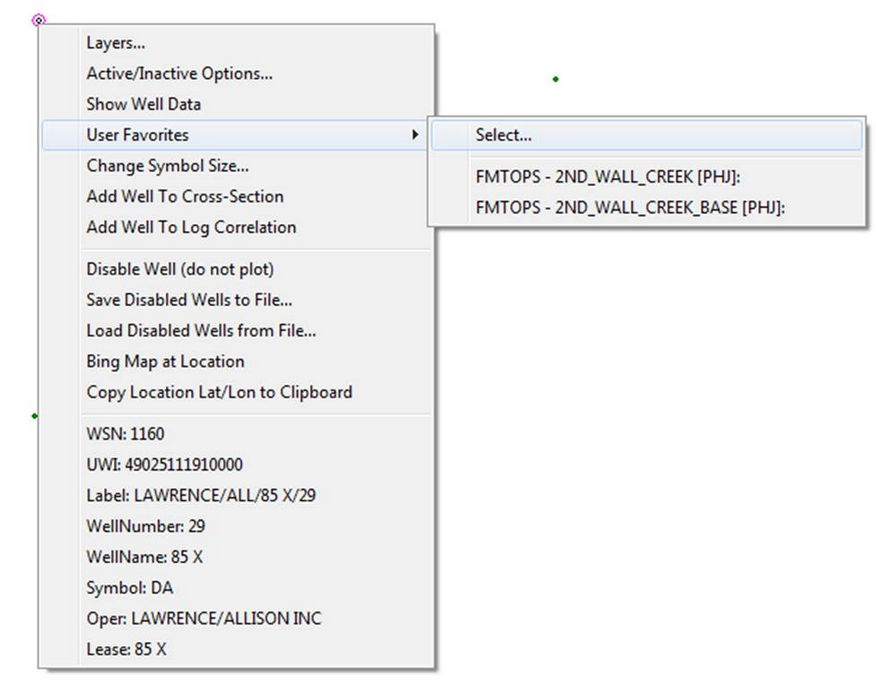

A User Favorites display with two formation tops (left), and the Well Data Selection Tool (right)
Selected Data Items
This list box displays all data items currently selected for popup menu display. To add an item to the Selected Data Items list, select the desired well header data or zone data item and select the "Add" button. To replace an item on the Selected Data Items list, highlight both the item on the Selected Data Items list and desired header or zone data item, and then select the "Replace" button. To remove a single item from the Selected Data Items list, select the item then click the ">" button. To remove all items, select the ">>" button.
The items on the User Favorites dropdown are listed in top to bottom display order. The order of an item can be changed by selecting the item then clicking the up  or down or down  arrow to move the item relative to the other items. arrow to move the item relative to the other items.
Well Header Data - This dropdown contains well header information such as UWI, well name, operator, locations, etc.
Zone Data Item - This dropdown contains zone data in the project. This also includes formation tops under the "FMTOPS" zone.
TVD Subsea Top - By default, the dropdown displays measure depth values for tops. This option instead displays TVD subsea values on the dropdown. Tops can be displayed as either measured or subsea depth.
Load/Save - Frequently used lists of data items can be saved to disk for future use. Click the Save button and specify the file name to save the list into. Use the Load button to reload the saved list.
|