|
A "well theme" is a shape file that is created and populated with well data from the Petra project database. Like any other shape file, you can run queries on a well themes attributes - a well theme will contain well data pulled from the Petra project.
By default, the shape file for well themes are written to the Petra project's Overlay folder.
To add a new well theme, select Theme>Create Well Theme... from the menu bar at the top of the Thematic Mapping Module.
Wells tab
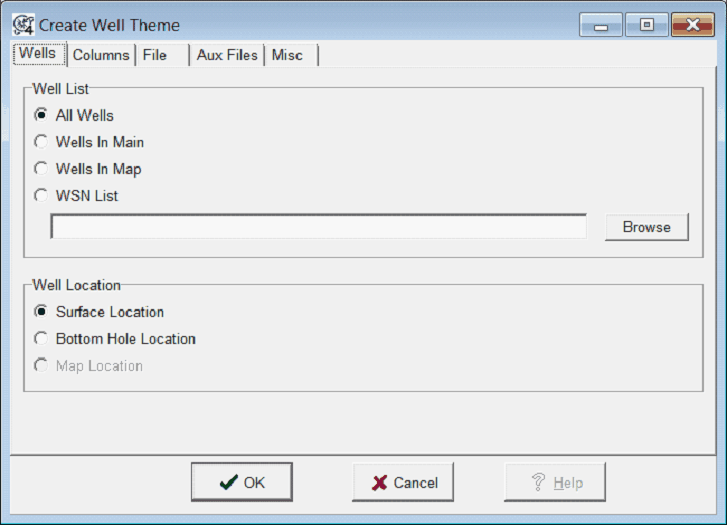
Well List
The well list determines which wells are pulled from the Petra database into the well theme
All Wells - This option pulls all wells in the project. While in prospect mode, this option will only pull the wells from the currently selected prospect.
Wells In Main - This option pulls the currently selected wells on the Main Module.
WSN List - This option pulls the wells from a user-selected WSN list. Select the "Browse" button to navigate to and select the pre-existing WSN list.
Well Locations
This option determines which well locations are used to display the wells on the map.
Surface Location - This option plots the well theme symbols at each well's surface location.
Bottom Hole Location - This option plots the well theme symbols at each well's bottomhole location.
Map Location - This option plots the well theme symbols at the location specified by the directional survey location tool.
Columns tab
The Columns tab sets the specific types of data included in the well theme.
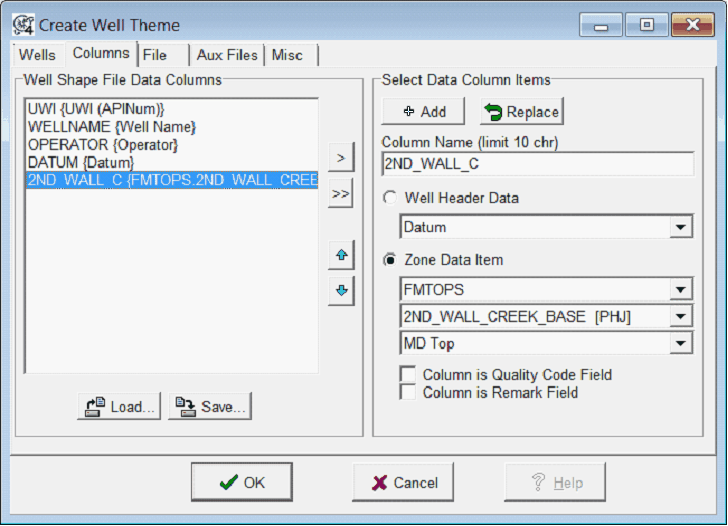
Add - This button adds the selected well header or zone data item to the "Well Shape File Data Columns" list. Data on this list will be included in the well shape file.
Replace - This button will replace the selected item on the "Well Shape File Data Columns" list with the well header or zone item data. Data on this list will be included in the well shape file.
Well Header Data - This dropdown selects the specific header info for the well theme.
Zone Data Item - These dropdowns select zone data items for the well theme. The upper dropdown selects the specific zone, and the middle dropdown selects the item. When the zone data item is a formation top, bottom dropdown sets the specific type of top - MD, SSTVD, or TVD.
Column is Quality Code Field - This option sets the selected column as a quality code field, rather than the actual item.
Column is Remark Field - This option sets the column as a remark, rather than the actual item.
File tab
The "File" tab sets the output filename and reference datum of the created shape file.
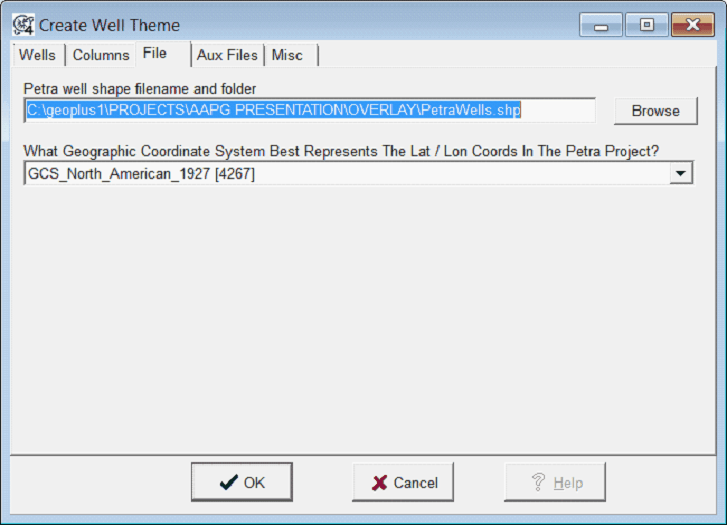
Petra well shape filename and folder - By default, this tool creates the well shape file in the the Petra project Overlay folder.
What Geographic Coordinate System Best Represents the Lat/Lon Coords In The Petra Project? - This dropdown sets the reference datum of the the Petra well locations.
Aux Files
By default, the Create Well Theme tool creates well themes for all wells. This tab creates additional well themes based on specific well types, including straight wells, surface locations, bottom locations, or the wellpaths of deviated wells.
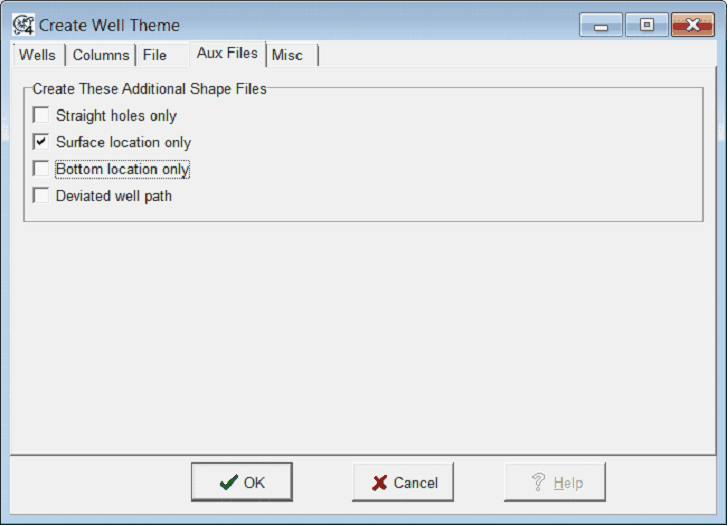
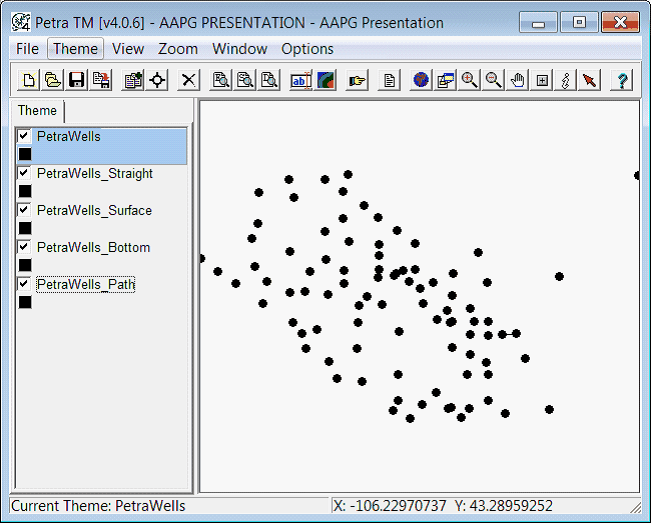
Straight holes only - This tool adds an additional well theme containing only straight holes.
Surface location only - This tool adds an additional well theme containing only the surface locations of wells with different surface and bottom hole locations.
Bottom location only - This tool adds an additional well theme containing only the bottom hole locations of wells with different surface and bottom hole locations.
Deviated well path - This tool draws the well paths for wells with directional surveys.
Misc tab
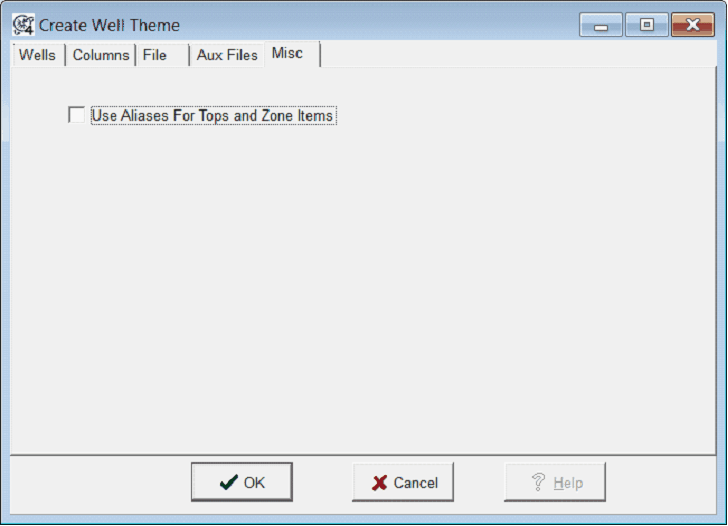
Use Aliases For Tops and Zone Items - By default, Petra will only use the actual top and zone items set on the Columns tab. This entry enables formation top aliases and zone item aliases.
|