Log Correlation Module |
|
The Log Correlation Tool is used to correlate formation tops, unassigned tops/faults, and pay intervals. This tool can display both raster and digital logs. For a more comprehensive set of options, the Cross Section Module provides more advanced options beyond top picking. As another alternative, the Slip Log Module displays and pick tops on up to four horizontal raster logs. To open the Log Correlation Tool:
Getting StartedThe guide at the top of the screen shows the suggested workflow for using the Log Correlation Tool. You'll want to select a few wells, set the Log Types for each track, put raster logs inside those Log Types, set the depths, and finally select and pick tops and pay intervals. The Quick Guide on the top of the screen has a set of buttons that link directly to these tasks.
Correlation ToolsAnnotations and Data PostingBasic Shortcuts and key definitions
|
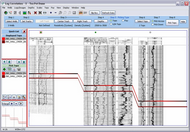
 button on the
button on the 