Profile View
The Profile View displays a cross section through the area selected on the Directional Well Module's Map View.
To open the Profile View:
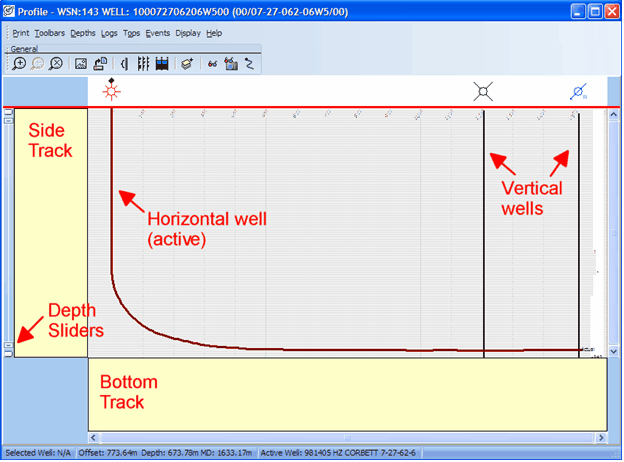
On the top menu bar, the following functions are available:

|
1
|
Zoom in / out / off
|
|
2
|
Redraw / Refresh Data
|
|
3
|
Depth Scale Dialog
|
|
4
|
Digital Logs and Tracks Dialog
|
|
5
|
Formation Tops Display Options
|
|
6
|
Draw Order
|
|
7
|
Measure Tool (for measuring apparent dip and distance between two points)
|
|
8
|
3D Visualization
|
|
9
|
Enable/Disable Offset vs. TVD Mode
|
Log Values at Cursor
The Directional Well Module has the ability to display the actual value of a specified Digital Log at the cursors location on the fly. Before using this feature, there has to be a Digital Log displayed in either the Side or Bottom tracks. If a Digital Log is available in one of these tracks, this is activated by simply clicking on a single Log header in any of the tracks.
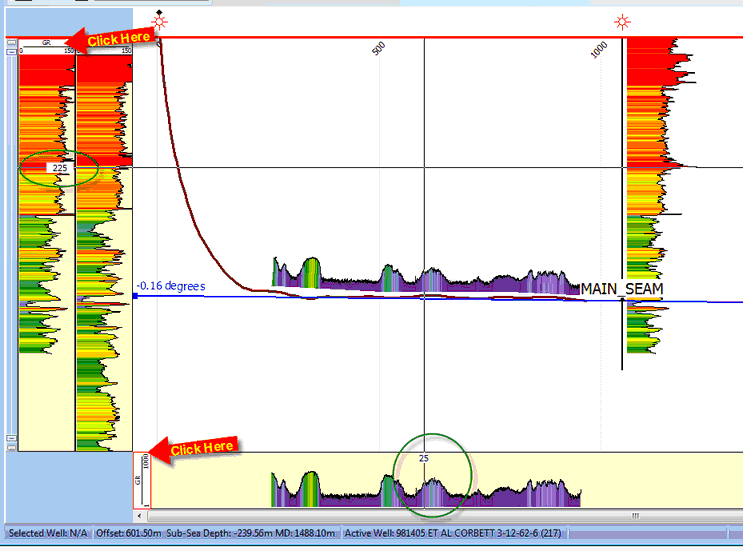
Measure Tool 
The measure tool is used for measuring apparent dip and distance between two points along the profile plane. After selecting the measure tool you can now click any two points along the profile view and see the apparent dip and distance between those points automatically calculate.
Please be aware that these are two points along the plane that has been selected for projecting the profile into. To get a better sense of what two points in space are being used for this calculation, watch the cursor on the Map View as you select your points on the Profile View.
Using the Apparent Dip Line
Under the Tops menu there is an option to either "Place" or "Edit" an Apparent Dip Line. This is simply an reference line that can be placed along the Profile View at a given Apparent Dip Angle. This is calculated along the plane like the Measure Tool (see above). The end points of this line can be "dragged" up and down by Left Clicking and dragging with the mouse. Also the depth of the line can be adjusted by Shift + Left Click and dragging with the mouse. Double clicking one of the end points opens the Edit dialog (also accessible through Tops menu) which allows you to manually set an angle, depth, and label/line attributes.
Apparent Dip Line is in Blue
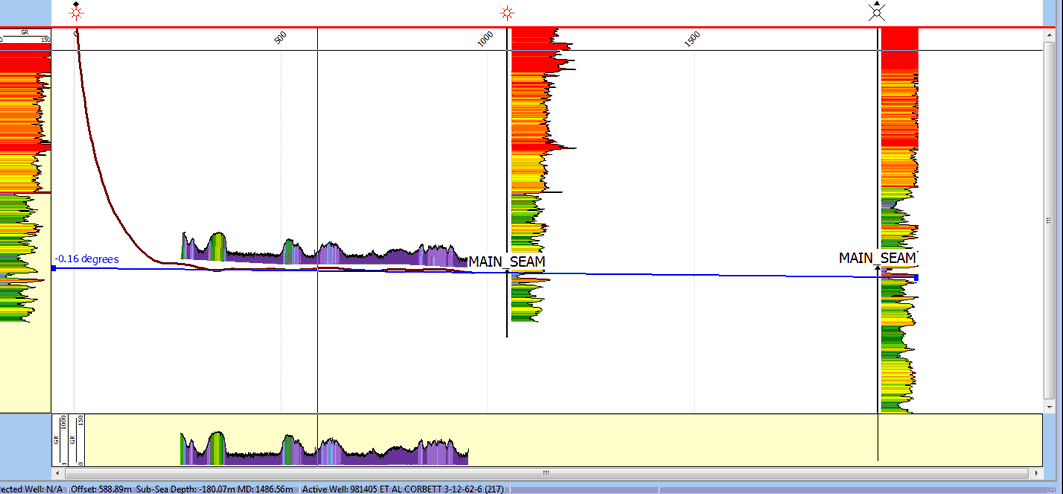
Getting Started
Posting Digital Logs
Posting and Picking Formation Tops
Creating and posting Events
Correlation Window
Post gridded surfaces
Jump quickly to 3D Visualization to view directional wells in 3D
|